You can use the Slider feature on the TI-Nspire to explore a graph of y = abx., where a and b can take on any range of values. The function y = eax + b+ c is one type of function that can be transformed. To perform the transformation of an exponential function with a base other than e, follow these steps:
Press [CTRL][I]→Add Graphs to insert a new Graphs page.
Press [MENU]→Actions→Insert Slider. Move the ghosted slider to the desired location and press [CLICK].
This action inserts a slider box on the screen. By default, the slider values range from 0 to 10, with an initial value of 5 and step size of 1. Move your cursor over the range values and press [CLICK] to change them. Notice that a grayed out v1 is displayed in the upper-left corner of the slider box. This is where you name your slider variable in the next step.
Type a variable name (using standard variable-naming conventions) and press [ENTER].
This step inserts the variable name of your choice in the upper-left corner of the slider box. The variable name is a, as shown in the first screen.
After this step, you can move the slider box anywhere on the screen by moving the cursor over the box and pressing [CTRL][CLICK].
Add additional sliders as needed.
A second slider is added for the constant b in the function y = abx.
Type your function in the entry line using the variables defined in your sliders.
You can also access these variables by pressing the [VAR] key. After pressing [ENTER], the function is graphed with the initial values of 5 for each slider value.
[CLICK] the up or down arrows of the slider to change the value.
Watch your graph update automatically, as demonstrated in the second screen.
To save time, position the cursor on the slider bar and press [CLICK]. Then, you can click the Touchpad keys to operate the slider (without ever having to grab!). This technique also works to operate points placed on a grid.
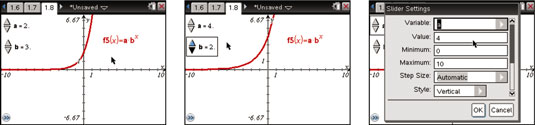
Try moving your cursor to the slider box and performing a right-click by pressing [CTRL][MENU] to access the context menu. This gives you the option of changing the slider settings, as shown in the third screen. You also have the option of animating the slider.
This action moves the slider back and forth between the minimum and maximum slider values. Access the slider context menu a second time to stop the animation.






