Apps can help you do everything from manage e-mail to play games. Managing the way apps work on your Kindle Fire is done through the Applications settings.
When you tap Applications in Settings, you see a list of installed apps, including the app that controls Settings. Tap any of these apps, and you encounter the following options:
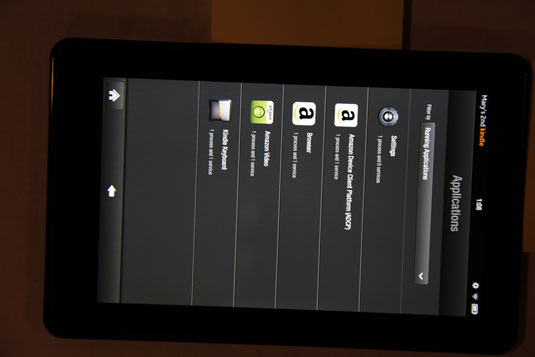
Force Stop: Force Stop allows Kindle Fire to stop an application from running if it encounters problems.
Uninstall: Uninstall removes the app from your Kindle Fire. Keep in mind, though, that although the app is uninstalled, if you purchased it from Amazon, it’s still archived in the Cloud.
Storage: You can clear Kindle Fire’s memory of data stored by the app by tapping the Clear Data button.
Cache: Computing devices store data based on your usage to more quickly provide the data you need. This so-called cache of data fills up a bit of memory, so if you want to free up some memory, tap the Clear Cache button.
Launch by Default: Tap this button to launch an app automatically when you turn on Kindle Fire.
Permissions: A list of permissions to allow access to information that this app might have to use to perform its function, such as your location.






