Scientific notation on a TI-84 Plus calculator looks a little different than what you’re used to seeing in class. For example, 2.53*1012 will display as 2.53E12. You can enter an expression in scientific notation by pressing [2nd][,] to type an E, but entering an expression in scientific notation doesn’t guarantee that your answer will remain in scientific notation. See the first screen.
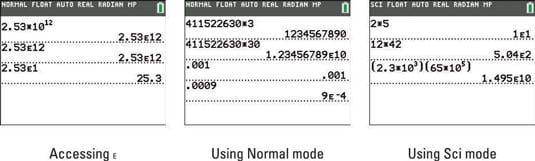
In Normal mode, results that have a power of ten that are more than 9 or less than –3 are automatically expressed in scientific notation. In other words, any number that is more than ten digits or smaller than 0.001 will display in scientific notation. See the second screen.
Fortunately, you can force your calculator to display answers in scientific notation. Press [MODE] and use the arrow keys to choose Sci (short for Scientific mode) and press [ENTER]. You can rest assured that all your answers will be displayed in scientific notation. See the third screen.
It’s not a good idea to leave your calculator in Sci mode. Doing so will not harm your calculator, but seeing every calculation in scientific notation may cause you to lose your mind!
