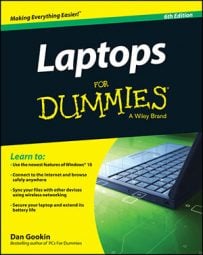When there hasn't been any keyboard or mouse activity for a set amount of time, Windows may go into Stand By mode when you're using battery power. The idea here is to save power; when the computer thinks that you're distracted or off for a walk, it slips off to sleep to conserve power.
To revive a snoozing laptop, simply press a key on the keyboard or tap on the mouse pad. That wakes the sucker up, bringing it back to active duty.
After waking up the laptop, you may have to log in to Windows again. That's okay — in fact, it's what you want; it's very insecure not to have the Windows logon appear when the laptop wakes up from Sleep mode.
If your laptop doesn't wake up after you press a key, press the power or sleep button to wake it up again.
If you closed the lid to put the laptop into Stand By mode, opening the lid wakes it up.
The key you press to wake up the laptop isn’t passed along to whatever program is running. So, if the screen says "Destroy all your data files? Y/N" and you press the Y key to wake up the laptop, nothing dastardly happens. Even so, you may want to push the Ctrl key on the keyboard to wake up your sleeping laptop.
One reason a laptop may not wake up is that the battery is probably dead. Check the laptop's power-on lights. If they're off, the battery is dead.
If the laptop still doesn't wake up, you may have a problem with the system's power management software. Try pressing (and holding) the power button until the unit turns either off or on again. Then try starting up the laptop as you normally would. Ask your dealer or laptop manufacturer for updated power management software.