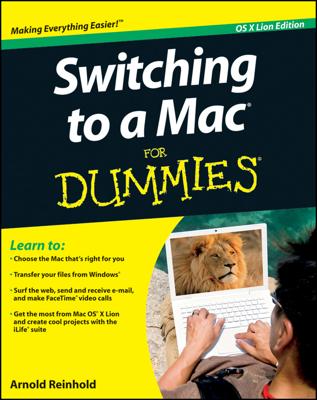If you’re buying a mini or Mac Pro, using the PC display you already have can save you some money. High-end displays often cost more than a computer. Even if you’re buying a Mac with a built-in display, an extra display is handy. Macs can use them as an extension to the desktop area, letting you drag an icon or window from one screen to the other. Or, you can set up the second display to mirror what you’re seeing on your main display, which is handy for letting others see what you’re doing. (Select System Preferences from the Apple menu and click the Displays icon to set all this up.)
Here’s what you need in order to connect your Mac to commonly used displays:
Flat-screen displays and HDTVs: Flat screens work fine with Macs, including those with a built-in display. The same goes for flat-panel or high-definition television sets. The only question is whether to connect your Mac to your flat-screen display or HDTV using a digital or analog interface (that is, the port available where you connect the cable from your Mac to your display). In either case, make sure that you have the right adapter cables. Digital and analog interfaces are described as follows:
Digital interface: Digital connections generally produce better results. For a digital interface, you’ll need to check what video output connector your Mac has and what connector or cable your display has. You may need more than one cable. For example, if you choose a MacBook or iMac, which comes with a mini-DVI port, and your HDTV has an HDMI connector on the back, you’d need to get a mini-DVI to DVI cable and a DVI to HDMI cable. Check the booklet that came with your display and the booklet that came with your Mac for details about your specific equipment.
Analog interface: You’ll need a VGA adapter that you plug into the DVI port on your Mac. Some Macs come with these adapters; otherwise, order one from Apple.
CRT displays: CRT (cathode ray tube) displays are rapidly going the way of the dinosaur, perhaps for the same reason: They are too big and consume too much energy. Still, if you have a good-quality display and a tight budget or if you need the richer color fidelity that CRTs offer for high-end graphics work, using that old CRT might make sense. The good news is that almost all computer-grade CRTs produced since the 1990s use a VGA cable that should work fine with Apple’s VGA adapter. Otherwise, you should replace that CRT with an iMac, saving you space on and under your desk — and you’ll have no display cables to worry about.
Projectors: Big-screen projectors and PowerPoint presentations dominate business communication these days and are rapidly taking over schools. Most projectors work with a Mac. Most take VGA, so you’ll need that VGA adapter.