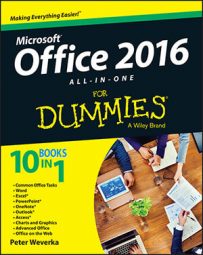Word 2016 permits you to use wildcard operators in searches. A wildcard operator is a character that represents characters in a search expression. Wildcards aren't for everybody. Using them requires a certain amount of expertise, but after you know how to use them, wildcards can be invaluable in searches and macros.
The following table explains the wildcard operators that you can use in searches. Click the Use Wildcards check box if you want to search using wildcards.
Wildcards for Searches
| Operator | What It Finds | Example |
|---|---|---|
| ? | Any single character | b?t finds bat, bet, bit, and but. |
| * | Zero or more characters | t*o finds to, two, and tattoo. |
| [xyz] | A specific character, x, y, or z | t[aeiou]pper finds tapper, tipper, and topper. |
| [x-z] | A range of characters, x through z | [1-4]000 finds 1000, 2000, 3000, and 4000, but not 5000. |
| [!xy] | Not the specific character or characters, xy | p[!io]t finds pat and pet, but not pit or pot. |
| < | Characters at the beginning of words | |
| > | Characters at the end of words | ese> finds these, journalese, and legalese. |
| @@ | One or more instances of the previous character | sho@@t finds shot and shoot. |
| {n} | Exactly n instances of the previous character | sho{2}t finds shoot but not shot. |
| {n,} | At least n instances of the previous character | ^p{3,} finds three or more paragraph breaks in a row, but not a single paragraph break or two paragraph breaks in a row. |
| {n,m} | From n to m instances of the previous character | 10{2,4} finds 100, 1000, and 10000, but not 10 or 100000. |
You can't conduct a whole-word-only search with a wildcard. For example, a search for f*s not only finds fads and fits but also all text strings that begin with f and end with s, such as for the birds. Wildcard searches can yield many, many results and are sometimes useless.
To search for an asterisk (*), question mark (?), or other character that serves as a wildcard search operator, place a backslash () before it in the text box.