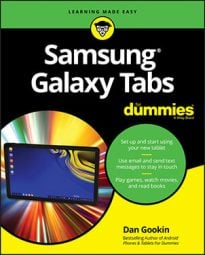Your Samsung Galaxy tablet has the amazing capability to interpret your utterances as text. It works almost as well as computer dictation in science fiction movies, though you won’t find the command to launch photon torpedoes.
How to activate voice input on your Samsung Galaxy Tablet
To ensure that the tablet’s dictation feature is active, obey these steps:
Display the onscreen keyboard.
Touch a text box or somehow get the onscreen keyboard to appear.
Choose the keyboard notification icon.
Look up yonder in the notification area for an icon that looks like a keyboard. Pull down the notification shade and touch that item, titled Select Input Method.

Choose Google Voice Typing.
You’re good.
Voice typing appears the instant you activate it. If you don’t want to utter anything at the moment, tap the screen or touch the Back button.
How to dictate input on your Samsung Galaxy Tablet
Talking to your tablet really works, and works quite well, provided that you touch the Microphone key on the keyboard and properly dictate your text.
After touching the Microphone key, you see a special window at the bottom of the screen. When the Speak Now text appears, dictate your text; speak directly at the tablet.
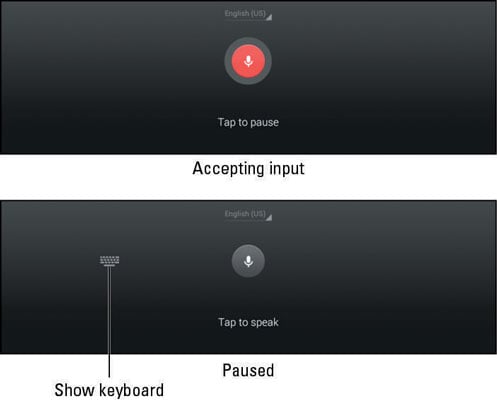
As you speak, the Microphone icon on the screen flashes. The flashing doesn’t mean that the tablet is embarrassed by what you’re saying. No, the flashing merely indicates that your words are being digested.
The text you utter appears as you speak. To pause, touch the Tap to Pause text on the screen. To use the keyboard, touch the Keyboard icon just to the left of the Microphone icon. Or to continue dictation, touch the Tap to Speak text.
The first time you try voice input, you might see a description displayed. Touch the OK button to continue.
The better your diction, the better your results.
You can't use dictation to edit text. Text editing still takes place on the touchscreen.
Speak the punctuation in your text. For example, you would say, “I’m sorry comma and it won’t happen again” to produce the text I’m sorry, and it won’t happen again.
Common punctuation you can dictate includes the comma, period, exclamation point, question mark, and colon.
You can't dictate capital letters. If you’re a stickler for such things, you’ll have to go back and edit the text.
Dictation may not work without an Internet connection.
How to utter s**** words on your Samsung Galaxy Tablet
Both the Galaxy Note and Galaxy Tab feature a voice censor. It replaces those naughty words you might utter, placing the word’s first letter on the screen, followed by the appropriate number of asterisks.
For example, if spatula were a blue word and you uttered spatula when dictating text, the dictation feature would place s****** on the screen rather than the word spatula.
Yeah, silly. Or s****.
The tablet knows a lot of blue terms, including the infamous “Seven Words You Can Never Say on Television,” but apparently the terms crap and damn are fine