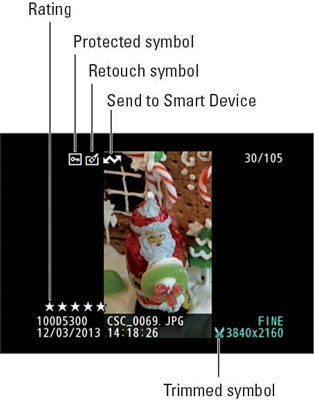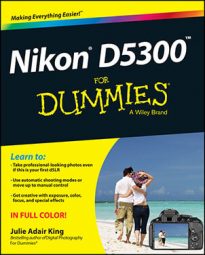In the File Information display mode on your Nikon D5300, the monitor displays certain data. Here's the key to what information appears, starting at the top of the screen and working down:
File number/Total files: The first value indicates the number of the currently displayed photo; the second tells you the total number of files in the same folder.
Folder name: Folders are named automatically by the camera unless you create custom folders. The first camera-created folder is 100D5300. Each folder can contain up to 9,999 images; when you exceed that limit, the camera creates a new folder and assigns the next folder number: 101D5300, 102D5300, and so on.
Filename: The camera also automatically names your files. Filenames end with a 3-letter code that represents the file format, which is either JPG (for JPEG) or NEF (for Raw) for still photos. If you record a movie, the file extension is MOV; if you create a dust-off reference image file, an advanced feature designed for use with Nikon Capture NX 2, the camera instead uses the extension NDF.
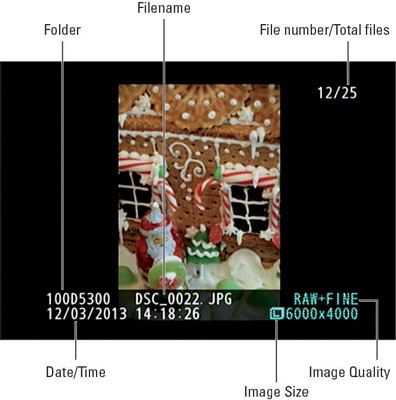
The first four characters of filenames also vary. Here's what the possible codes indicate:
DSC_: You captured the photo at the default Color Space setting, sRGB.
_DSC: If you change the Color Space setting to Adobe RGB, the underscore character comes first.
CSC_: When you create an edited copy of a photo by using any of the Retouch menu features except Resize, the copy's filename begins with these characters. If the underscore precedes the letters, you captured the original in the Adobe RGB color space.
SSC_: These letters indicate a lower-resolution copy of a photo that you created by using the Resize option on the Retouch menu. If the Color Space was set to Adobe RGB at the time you created the copy, the filename begins with _SSC instead.
Each image is also assigned a 4-digit file number, starting with 0001. When you reach image 9999, the file numbering restarts at 0001, and the new images go into a new folder to prevent any possibility of overwriting the existing image files.
Date and Time: Just below the folder and filename info, you see the date and time that you took the picture. Of course, the accuracy of this data depends on whether you set the camera's date and time values correctly, which you do via the Time Zone and Date option on the Setupmenu.
Image Quality: Here you can see which Image Quality setting you used when taking the picture. The short story is this: Fine, Normal, and Basic are the three JPEG recording options, with Fine representing the highest JPEG quality. Raw refers to the Nikon Raw format, NEF. If you captured the picture in both formats, you see Raw+Fine (or Normal or Basic). Only one thumbnail appears to represent each file.
Image Size: This value tells you the image resolution, or pixel count.
There are also some additional symbols that appear when you use certain after-the-shot camera features, as follows:
Protected symbol: The key icon indicates that you used the file-protection feature to prevent the image or movie from being erased when you use the camera's Delete function. This area appears empty if you didn't apply protection.
Retouch symbol: This icon appears on images that you created by applying one of the Retouch menu features to a picture. (The camera preserves the original and applies your alterations to a copy.) You can the Trim feature to clip away some excess background. The Trim symbol appears at the bottom of the display for cropped images. For edited movies, you see a little scissors icon.
Send to Smart Device symbol: After you tag a photo for Wi-Fi transfer to a smartphone or tablet, this symbol appears. (You can't transfer movies via Wi-Fi.)
Rating symbol: You can rate a picture or movie, assigning it one to five stars or, if you're totally disgusted with the file, labeling it with a trash can so that you can easily locate it to delete it. The rating indicates a five-star photo, for example.