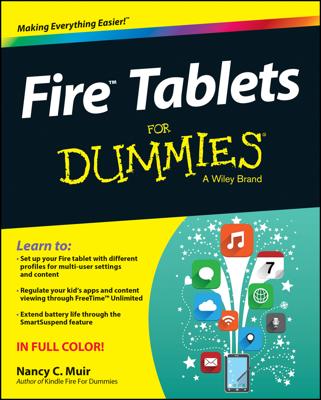Printed books are O so 14th century. Now, reading material is presented electronically in the form of an eBook. To read eBooks on your Android tablet, you need an eBook reader app.
The Amazon Kindle app is a popular eBook reader, available for your Android tablet from the Google Play Store. But Google secretly desires you to use the Play Books app, which is most likely already installed on your tablet.
Begin your digital reading experience by opening the Play Books app. If you’re prompted to turn on synchronization, touch the Turn On Sync button.
The Play Books app organizes the books into a library and displays them for reading. The library lists any titles you’ve obtained for your Google Books account. Or when you’re returning to the Play Books app after a break, you see the current page of the eBook you were last reading. You can choose either mode from the navigation drawer.
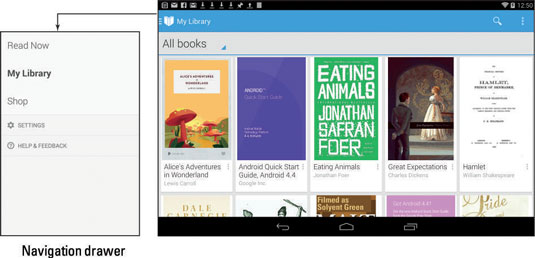
Scroll through the library by swiping the screen up or down.
Touch a book in the Play Books app library to open it. If you’ve opened the book previously, you’re returned to the page you last read. Otherwise, the first page you see is the book’s first page.
To begin reading, touch a book to open it. You turn pages by swiping left or right, but probably mostly left. You can also turn pages by touching the far left or right side of the screen.
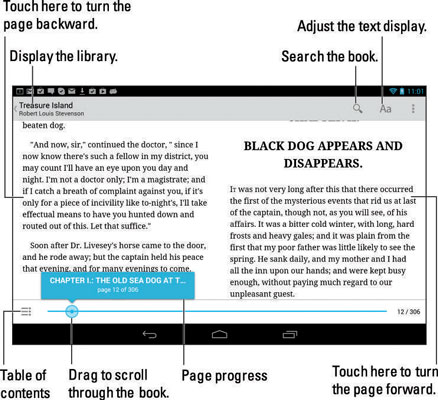
The Play Books app also works in the vertical orientation; when you turn the tablet that way, only one page is shown at a time.
If you don’t see a book in the library, touch the Action Overflow icon and choose the Refresh command.
To ensure that a book is always available, touch its Action Overflow icon button and choose the Keep on Device command. Otherwise, you cannot read an eBook without Internet access.
To remove a book from the library, long-press the cover and choose the Delete from Library command. There's no confirmation: The book is instantly removed.
If the onscreen controls disappear, touch the screen to see them again.
The Aa button is used to adjust the display. Touching this button displays a palette of options for adjusting the text on the screen and the brightness.
To return to the library, touch the Play Books app icon in the upper left corner of the screen or touch the Back icon.
Copies of all your Google Books are available on all your Android devices and on the Google Books website.