When you have many windows open in Windows 7, you can use the Flip and Flip 3-D features to quickly organize your applications. Flip and Flip 3-D, like Aero Peek, allow you to view what is happening in all of your open windows and shuffle them so that the one you want is on top.
Flip
To use the Flip feature, hold down Alt and press Tab. Windows 7 displays a panel in the middle of the desktop showing thumbnails of each open window. Each time you press Tab, a different one of the windows is selected and its name appears at the top of the panel. When you release the Alt key, the panel hides again and the last window selected becomes the open window on your display.

If you want to take your time scrolling through the open windows, hold the Ctrl key down while you press the Alt and Tab key. The thumbnail panel will open and stay that way even after you release all the keys. This allows you to use the right and left arrow keys to find the one you want. When you've highlighted the window you want to work with, press Enter to close the panel and display the selected window on the desktop.
Flip 3D
To use the Flip 3D feature, hold down the Windows logo key (the key with picture of a waving flag divided into four parts) and then press the Tab key. All the open windows will cascade across your desktop in 3-D. Flip through the cascading thumbnails by continuing to the press the Tab key. When the thumbnail of the window you want appears at the front of the stack, release the Windows logo key. Your windows will all lay back down with the window you want on top.
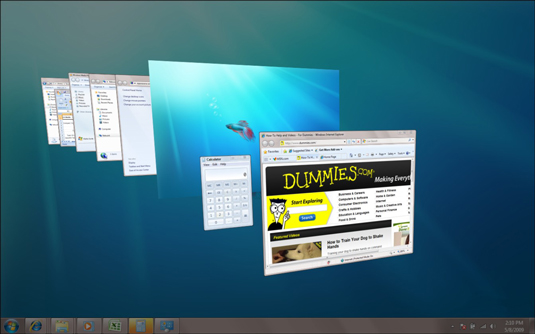
If your mouse has a center wheel, you can then flip through the 3-D stack by turning the wheel. (Turn the wheel forward to flip backward through the stack and backward to flip forward.)
As with Flip, holding the Ctrl key down while activating Flip 3D ensures that the windows remain cascaded across your desktop while you peruse them with your right and left arrow keys. When the window you want to access is at the front of the stack, you can press Enter to close the stack and display its window on top of the desktop.
With Windows 7 you now also have the Aero Peek option for looking at open windows. Just hover your mouse above any taskbar button to view thumbnails of all the open windows. Thumbnails not big enough for you? Just slide your mouse up into the thumbnail and the window will appear full screen. When you find what you're looking for, just click the thumbnail, and that window will stay on your desktop for you.






