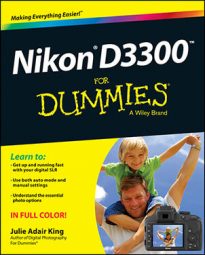A basic picture-taking option to consider is whether you want to add flash to illuminate your subject. With the Nikon D3300, you can use the built-in flash or attach an external flash head to the hot shoe, labeled in the figure.

However, flash options depend on the exposure mode, as follows:
Flash disabled: Flash isn’t available in Auto Flash Off mode and in Landscape and Sports Scene modes. All Effects modes except Color Sketch, Photo Illustration, Pop, Vivid, and Toy Camera Effect also disable flash.
Minimal flash control: In Auto mode as well as in the Portrait, Child, Close-Up, and Night Portrait modes, you can enable or disable flash, and you may be able to choose from a couple different flash modes, such as Red-Eye Reduction mode. You also get some flash flexibility in Effects modes that allow flash.
Advanced flash control: In P, S, A, and M modes, you can enable or disable flash, choose from a variety of flash modes, and even control flash power.
Enabling and disabling flash
In certain exposure modes, flash is set by default to fire automatically if the camera thinks that the ambient light is insufficient; in other modes, you have to manually enable the flash. Here’s the breakdown:
Auto mode; all Scene and Effects modes that permit flash: Flash is set to Auto by default. After you press the shutter button, the camera assesses the available light and automatically pops up the built-in flash if it finds that light lacking. If you don’t want to use flash in these exposure modes, you may be able to disable it via the Flash mode setting, however.
P, S, A, and M modes: There’s no such thing as automatic flash in these modes. Instead, if you want to use the built-in flash, press the Flash button on the side of the camera, labeled in the figure. Don’t want flash? Just press down gently on the top of the flash to close the unit.
The camera does give you a little flash input, though: You see a blinking question mark or a flash symbol, or both, in the displays if the camera thinks you need flash. Press the Zoom Out button (the one with the question mark above it), and a message appears, recommending that you use flash.