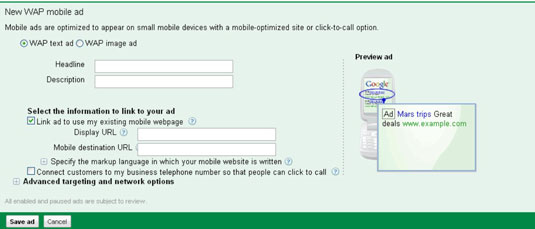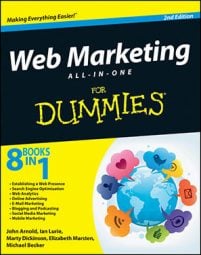As a web marketer, you will find many helpful expansion tools and options in Google AdWords. When your account is active, you can add campaigns, ad groups, and keywords through the AdWords dashboard.
When you expand a PPC account, always think beyond just keywords — think of the account as a whole or, at the very least, by campaigns.
How to add a new campaign
When adding your second campaign, the process is identical to the first campaign you set up, with all the options as before with one addition: You can copy the settings from the first campaign by selecting the Existing Campaign option in the Load Settings section.
If you want to keep the same location targeting, search network, daily budget, bidding, and device settings, it’s a great timesaver.
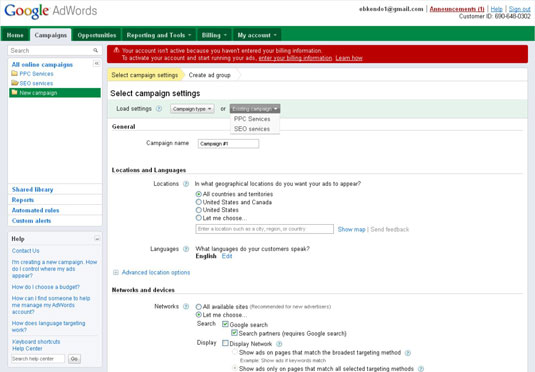
How to add an ad group to an existing campaign
If you’d like to add ad groups to existing campaigns, you can go back at any time and add as many ad groups as you need. To add an ad group, follow these steps:
From the Campaigns tab, click the desired campaign you want to add to.
Click the New Ad Group button.
Type the name of your ad group.
Fill in the Headline, Description (Line 1 and Line 2), Display URL, and Destination URL text boxes.
In the text box, type the keywords that you want to add to your ad group.
Enter your maximum CPC bid in the default bid box, and click the Save Ad Group button.
How to add an ad to an existing ad group
To add an ad to an existing ad group, follow these steps:
On the Campaigns tab, select the campaign you want to make changes to and then click the ad group to which you want to add an ad.
Make sure that the screen is open to the Ads tab and is displaying your current ads.
Click the +New Ad button and select the type of ad from the drop-down menu. Select Text Ad to create a new text-only ad.
A template appears, providing blank fields where you can create your new ad:
Text ads: The most common ad is all text, with 25 characters for the headline, 70 characters for the body (35 characters for each line), a display URL, and a destination URL. These ads appear on search engine results pages. This is the default choice.
Image ads: These are the Google Display Network. Also called banner ads, these ads appear on sites that have opted in to showing AdWords ads. Image ads can be uploaded into ad groups, or you can use one of Google’s many templates to build one. You’ll find myriad technical requirements for Flash ads, editorial content, size of ad, size of file, and images being used.
Display ad builder: This tool is where you would access the many templates to build your own image ads.
WAP mobile ad: This ad format is for mobile devices, specifically for sites that have a mobile version to drive clicks to. WAP ads are shorter and allow an image variation as well.
Enter your ad copy.
Click Save Ad.