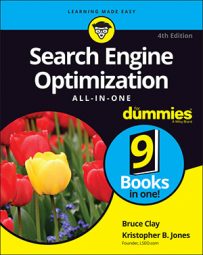Content Experiments is a free tool that’s included within Google Analytics that runs A/B and multivariate tests. Here, you find easy instructions for using this tool because it’s quick, accurate, and free.
Set up your experiment
To start the testing process with Google Analytics Content Experiments, you need to first make sure that the Google Analytics tracking code is installed on all pages you’re using in the test. Then you need to do the following:
Sign in to your Google Analytics account and select the site you’re working on.
Click the Reporting tab, and then select Behavior and then Experiments from the left-hand menu.
Click the Create Experiment button at the top of the page.
The Experiments list page, which displays a summary of all your experiments, appears. If this is your first experiment, your list is empty.
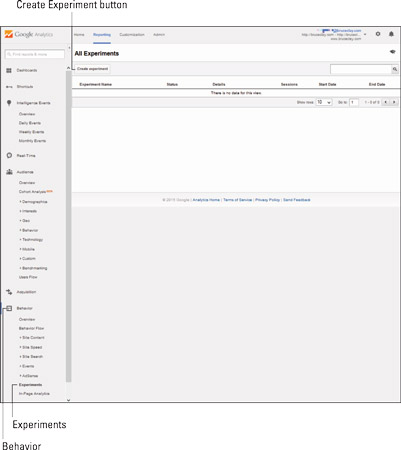 Click “Create experiment” to proceed with setting up your test.
Click “Create experiment” to proceed with setting up your test.The Create a New Experiment screen appears.
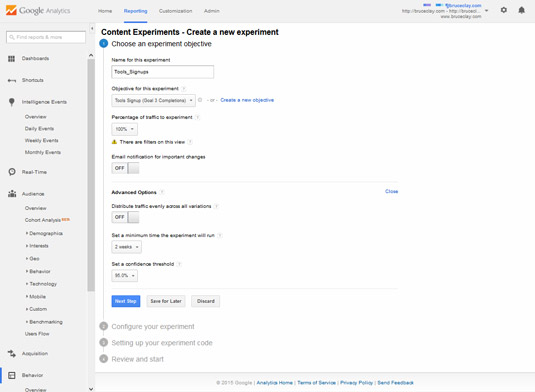 Use the Content Experiments Wizard to start running a test on your site.
Use the Content Experiments Wizard to start running a test on your site.Name the experiment and select an objective along with the percentage of your traffic to serve the experiment.
Click Advanced Options to set the minimum length of time the experiment should run and your confidence threshold (your choices are 95, 99, or 99.5 percent confidence). Then click Next Step.
On the next screen that appears, enter the URLs of your original page and test variation page.
If you’re testing multiple variations of the page, click +Add Variation and enter another URL. You see a preview of each page. When you’ve finished adding up to ten test variations, click Next Step.
Choose to add the Content Experiments code to your website.
Select Manually Insert the Code if you’re comfortable with copying and pasting some code in the Head section of the original page and all variation pages. If you have a webmaster to do that kind of thing for you, tell Content Experiments to send that code to your webmaster by clicking the Send the Code to webmaster button and providing your webmaster’s email address.
After the code has been added to the pages being tested, click Next Step.
Content Experiments validates that everything is set up right.
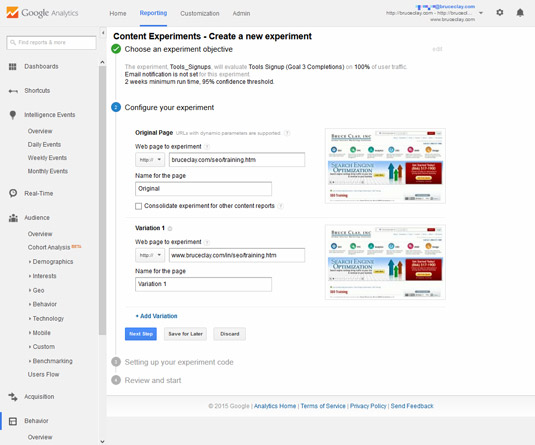 Enter the URLs of your original page and up to ten test pages.
Enter the URLs of your original page and up to ten test pages.
Review and start the experiment
After you’ve created your variations and tagged your pages, relax: The hard part’s over. All you need to do now is turn the experiment on by clicking the Start Experiment button at the end of the Setup Wizard. But be warned: After you start running the experiment, you can’t change any of the variables, so make sure that everything is as you want it to be before you start.
If you do find a problem, all you need to do is return to the experiment from the list page, and then click edit for any step in the wizard. But if you change the page URLs at this point, you have to go through and reinstall the code on the new pages and revalidate everything.
Before you click Start Experiment, you get one last chance to preview the alternate page variations that are displayed to visitors during the experiment. If anything needs to be changed, click edit to change the names, objectives, or page URLs.
Ready, set, go!
After you click Start Experiment, you are sent back to the Experiments list page.
You also see an additional section on the page describing the progress of this experiment, including the status, number of impressions, and start and end dates of the experiment. Your test page starts showing different variations immediately, but a delay of about an hour takes place before your reports start displaying data. The progress and duration of the experiment depends on how much traffic goes through your test and conversion pages.
After you’ve got some significant data, the reports have preliminary results ready for you. Click the experiment from the list to see the experiment’s results.