When creating a data collection form for your website, if only a finite set of possible values is available to the user, you can give him a collection of options to choose from:
Check boxes: Choose more than one option.
Radio buttons: Choose only one option.
Radio buttons differ from check boxes in an important way: Users can select a single radio button from a set of options but can select any number of check boxes (including none, one, or more than one).
If many choices are available (more than half a dozen), use a drop-down list instead of radio buttons or check boxes.
To create radio buttons and check boxes, take these steps:
Use the element with the type attribute set to radio or checkbox.
Create each option with these attributes:
name: Give the option a name.
value: Specify what value is returned if the user selects the option.
You can also use the checked attribute (with a value of checked) to specify that an option should be already selected when the browser displays the form. This is a good way to specify a default selection.
This markup shows how to format check box and radio button options:
<form action="bin/guestbook.php" method="post">
<p>What are some of your favorite foods?</p>
<ul style="list-style-type: none;">
<li><input type="checkbox" name="food" value="pizza" checked="checked">
Pizza</li>
<li><input type="checkbox" name="food" value="icecream">Ice Cream</li>
<li><input type="checkbox" name="food" value="eggsham">Green Eggs
and Ham</li>
</ul>
<p>What is your gender?</p>
<ul style="list-style-type: none;">
<li><input type="radio" name="gender" value="male">Male</li>
<li><input type="radio" name="gender" value="female" checked="checked">
Female</li>
</ul>
</form>
The result is shown in this figure.
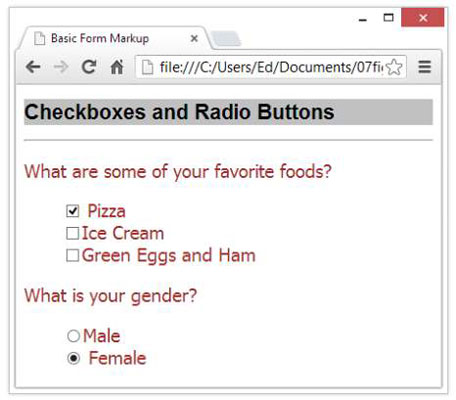
In the preceding markup, each set of options uses the same name for each input control but gives a different value to each option. You give each item in a set of options the same name to let the browser know they’re part of a set.
If you want to, you can select as many check boxes as you like by default in the page markup — simply include checked="checked" in each element you want selected in advance.






