Windows 7 includes several "gesture" features that can save you a lot of time. Foremost among them: a half-window docking capability that Microsoft calls Aero Snap. You can use Aero Snap in Windows 7 to resize windows to half size with a single click — a boon to anyone with a wide screen. This makes the side-by-side display a breeze.
To make it work, just click the title bar of a window and drag the window a-a-all the way to the left side of the screen. Windows 7 docks the window to the left side of the screen and shrinks it to half size. Repeat with another window on the right. That makes it two-drag easy to put a Word document and a spreadsheet side by side, or a PowerPoint presentation next to Photo Gallery
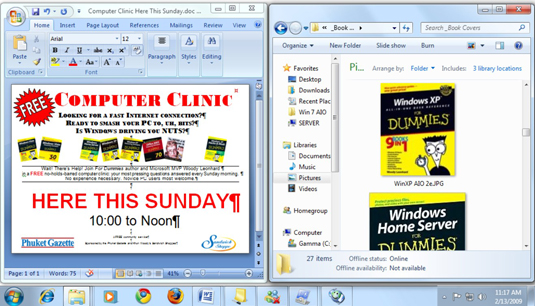
You can also use Aero Snap to maximize a window by dragging the window to the top of your screen. To return to its original size just click the title bar and pull it down from the top edge of the screen.
If you hate to use your mouse, you can also use keyboard shortcuts to Aero Snap. Try the following combinations:
Aero Snap left: Win + Left Arrow
Aero Snap right: Win + Right Arrow
Maximize: Win + Up Arrow






