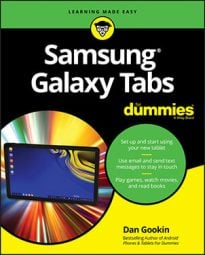Another way to share images on the Internet is to use your Dropbox account. The Dropbox app is included with your Samsung Galaxy tablet, and signing up for Dropbox is part of the tablet’s setup and configuration. Even if that’s no longer the case, you can still obtain and use Dropbox to save and share photos. In fact, sharing photos is automatic. Obey these steps:
Open the Dropbox app.
Press the Menu button and choose the Settings command.
Touch the Turn On Camera Upload text.
The text is found below the Camera Upload heading. If it instead reads Turn Off Camera Upload, you’re all set. Unless you have a cellular tablet, in which case it is recommended that you:
Select the Upload Using item.
Select Wi-Fi Only.
By setting this item, you ensure that the tablet uploads images only when connected to a Wi-Fi network. That means you won’t use precious megabytes from your monthly mobile data allocation.
With camera upload on, any image you snap is instantly copied to the Camera Uploads folder in your Dropbox account. If you use Dropbox on a computer, you can immediately access those pictures and videos. That’s handy.