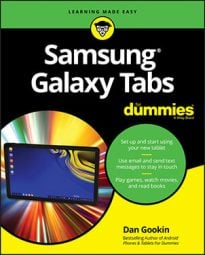You can direct your Samsung Galaxy tablet to share its digital cellular connection with as many as five other wireless gizmos. This process is referred to as creating a mobile wireless hotspot, though no heat or fire is involved.
To set up a mobile hotspot with your Galaxy tablet, heed these steps:
Turn off the Galaxy tablet’s Wi-Fi radio.
You can’t be using a Wi-Fi connection when you create a Wi-Fi hotspot. Actually, the notion is kind of silly: If the tablet can get a Wi-Fi signal, other gizmos can too, so why bother creating a Wi-Fi hotspot in the first place?
If you can, plug in the tablet.
It’s okay if you don’t find a power outlet, but running a mobile hotspot draws a lot of power. The tablet’s battery power drains quickly if you can’t plug in.
From the Apps screen, open the Settings app.
Choose Wi-Fi.
If you don’t see the Wi-Fi item on the left side of the screen, touch the Connections tab.
Touch the button by Mobile Hotspot.
When the button is green, the Mobile Hotspot feature is on.
Additional settings may appear after the Mobile Hotspot feature is activated. For example, you may be able to assign a password or change the network’s name. Touch the Menu button to view additional items, just in case they aren’t displayed directly on the screen.
While the mobile data signal is being shared, other devices can access it via their Wi-Fi connections. You can continue to use the tablet while it’s sharing the digital cellular connection.
To turn off the mobile hotspot, repeat the steps but disable the Mobile Hotspot feature.
The Mobile Hotspot item might also be lurking in the More Networks or More Settings category, or you might have to first choose a Mobile Networks category. The reason for the variety is that different cellular providers may change its location.
The range for the mobile hotspot is about 30 feet.
Some cellular providers allow you to create a mobile hotspot only if you pay a surcharge on your account.
Don’t forget to turn off the mobile hotspot when you’re done using it. Those data rates can add up!