Versioning in SharePoint 2013 can be turned on for each list-based or library-based app individually. One note of caution is that versioning can use an excessive amount of storage space in the database, so use it only as necessary. By default, versioning is turned off.
Navigate to the app where you want to turn on versioning.
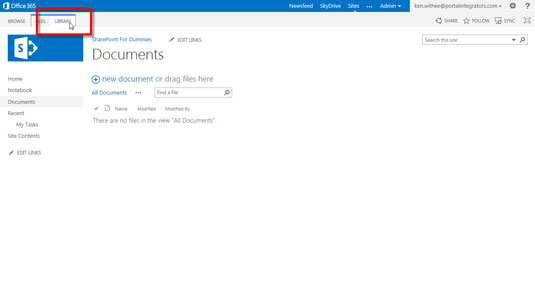
Then click the Library or List tab to show the Ribbon.
Click the Library Settings button to bring up the Settings page.

Note: If your app is based on a list, you see the List Settings button instead of the Library Settings button.
Click the Versioning Settings link in the General Settings section.
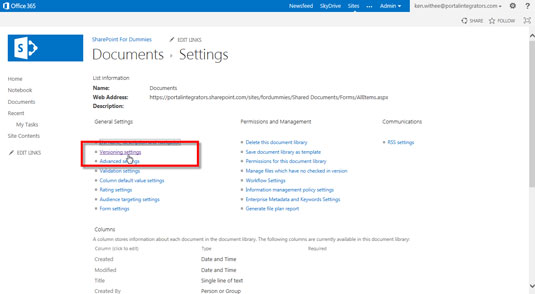
This brings up the Versioning Settings page.
Choose whether to turn on major versioning or major and minor versioning by selecting the Create Major Versions or the Create Major and Minor (Draft) Versions radio button.
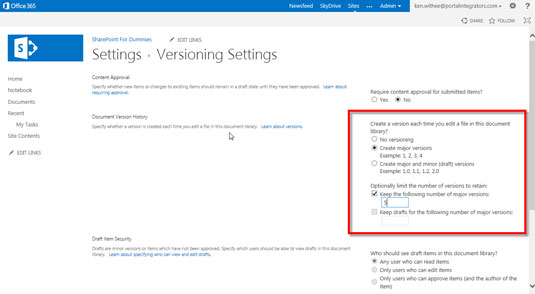
Enter the number of versions you wish to save in history in the appropriate text box, and then click OK at the bottom of the page to save the changes.
A major version of the document is created whenever the document is checked in. A minor version of the document is created whenever the document is saved.
View the version of the document on the properties page.
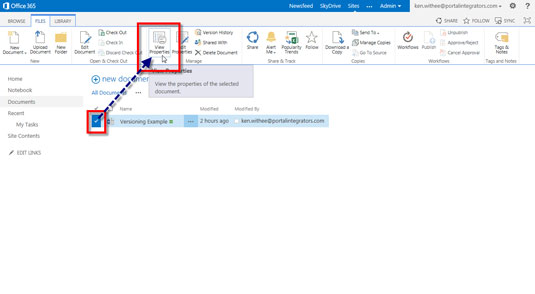
To access the properties page for a document, select the document and then click the View Properties button on the Files menu of the Ribbon.
View the properties for a document.
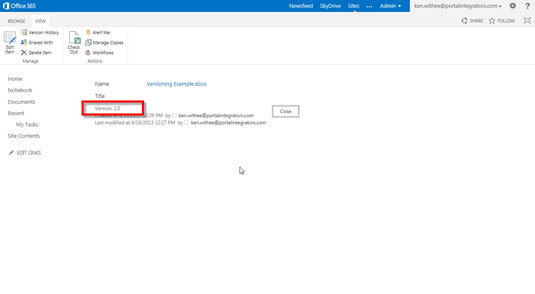
You see the version of the document.
View the version history for a document.
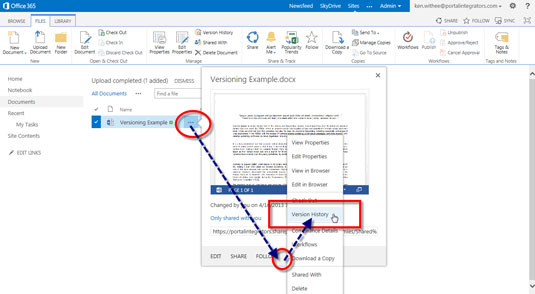
Click the ellipsis menu, click the inner ellipsis menu, and choose Version History.






