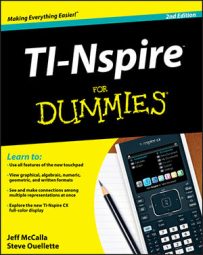The transition from working on your TI-Nspire handheld to working on your computer is quite seamless. Here are some of the key differences. However, you should open a new document and start playing around with it. You’ll likely find these key differences for yourself in short order. And you’ll see that these differences allow you to complete tasks with the Computer Software even more efficiently than on a handheld device.
How to use your mouse with TI-Nspire Computer Software
Your computer mouse replaces the Touchpad on your handheld. Here are some key tasks that you can perform with a mouse and a brief description of how these tasks differ when performed on the handheld:
-
Click and drag: This is probably the most obvious difference. On the computer, move your mouse to an object, press and hold the left button on your mouse to select the object, and move the mouse to manipulate it. On your handheld, you must use the Touchpad to move the cursor to an object, press [CTRL][CLICK] to grab it, and use the Touchpad again to manipulate the object.
To release an object on the computer, just release the left button of the mouse. To release an object on your handheld, press the [ESC] key.
-
Right-click: To access the context menu on the computer, move to an object or area and click the right button on your mouse. On your handheld device, use the Touchpad to move to an object or area and press [CTRL][MENU].
-
Access menu items: If you are accessing the Documents menu, just move your mouse to the menu bar and click one of the choices to view drop-down menu items. On the handheld device, you must press [DOC] to access the Documents menu and then use the Touchpad and the [CLICK] or [ENTER] key to activate the command.
-
Perform a custom split: If you have two or more applications on a screen, move the cursor to the border of an application until the

or

symbol appears. Then click and drag to change the split. On your handheld device, choose [DOC]→Page Layout→Custom Split to activate this tool. Then use the Touchpad to adjust the layout.
The Windows file management system
You can manage files located on your computer using the Windows file management system. That is, you can rename, copy, paste, delete, and so on, just as you do with other files that reside on your computer. Most of these options are available using the right-click feature. Move your cursor over a .tns file, click the right button on your mouse, and select an option.
Are you noticing the similarities between your computer and your TI-Nspire Handheld? Not only do you find similarities in terms of how you manage files, but much of what you have discovered about your TI-Nspire handheld also applies to TI-Nspire Computer Software as well. This is no coincidence, considering that both environments produce compatible files.