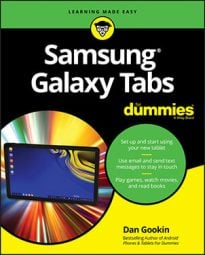There are plenty of reasons why you would want to copy a file from your computer to the Samsung Galaxy tablet. You can copy over your pictures and videos, and you can copy over music or audio files. You can even copy vCards that you export from your e-mail program, which helps you build your tablet’s address book.
Follow these steps to copy a file from your computer to the tablet:
Connect the Galaxy Note or Galaxy Tab to the computer by using the USB cable.
On a PC, if the AutoPlay dialog box appears, select the Open Folder/Device to View Files option.
When the AutoPlay dialog box doesn’t appear, open the Computer window, then open the Galaxy tablet’s icon, and then touch the Tablet icon, which represents internal storage.
The tablet’s folder window you see looks like any other folder in Windows. The difference is that the files and folders in that window are on the Galaxy tablet, not on your computer.
On a Macintosh, the Android File Transfer program should start and appear on the screen.
Locate the files you want to copy to the tablet.
Open the folder that contains the files, or somehow have the file icons visible on the screen.
Drag the file icon from its folder on your computer to the tablet’s folder window.
If you want to be specific, drag the file to the Download folder; otherwise, you can place the file in the Galaxy tablet’s root folder. Try to avoid dragging the file into other, specific folders, which would make the file more difficult to locate in the future.
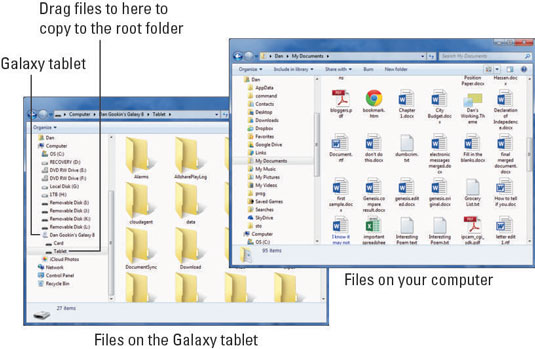
The same file-dragging technique can be used for transferring files from a Macintosh. You need to drag the icon(s) to the Android File Transfer window, which works just like any folder window in the Finder.
Close the folder windows and disconnect the USB cable when you’re done.
Any files you’ve copied are now stored on the tablet. What you do with them next depends on the reasons you copied the files: to view pictures, use the Gallery, import vCards, use the Contacts app, listen to music, or use the Music app, for example.
The best way to move music and pictures over to your Galaxy tablet from the computer is to synchronize them.