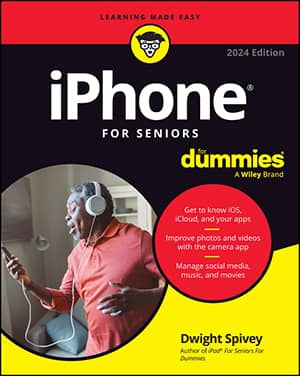The Mail app on your iPhone checks for new messages at a regular interval. If you have several accounts configured in Mail, this incessant checking can put quite a strain on your iPhone battery. To ease up on the juice, you can disable an account temporarily to prevent Mail from checking it for new messages. Just follow these simple steps:
On the Home screen, tap Settings.
Your iPhone displays the Settings app.
Tap Mail, Contacts, Calendars.
The Mail settings screen appears.
Tap the account you want to disable.
Your iPhone displays the account’s settings.
Depending on the type of account, use one of the following techniques to temporarily disable the account:
For an iCloud, Exchange, Google, Yahoo!, AOL, or Outlook.com account, tap the Mail switch to Off. If the account syncs other types of data, such as contacts and calendars, you can also turn off those switches, if you want.
For a POP or IMAP account, tap the Account switch to Off.
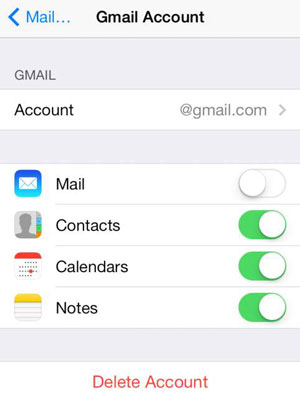
When you’re ready to work with the account again, repeat these steps to turn the Mail switch or the Account switch back to On.