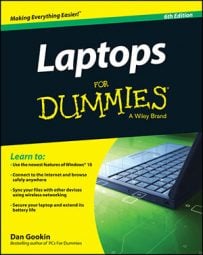When you return from traveling with your laptop and modified files, you can use Windows Briefcase’s synchronizing feature to ensure that those files you modified on your laptop are now modified on the desktop system as well.
Connect the laptop and desktop computer.
Networking is the best way to do this; reattach your laptop to the desktop's network.
Open the shared folder on your desktop computer from the laptop.
Or, actually, you can do this any way you want. The idea here is to be able to easily copy the Briefcase from the laptop to the desktop computer. Whether you carry out this operation on the desktop or laptop computer, it’s the same.
Move the Briefcase from the laptop to the desktop computer.
Yes, this is a move operation; the Briefcase is moved from one computer to the other, complete with its updated contents.
On your desktop computer, open the Briefcase icon.
Click the Update All the Items or Update All button.
You can use the Update dialog box to preview the files that need to be updated or changed.
Click the Update button to update the files.
Close the Briefcase window when you're done.
Any new files added in the Briefcase must be manually copied from that folder to another folder on the desktop computer. Notice that these new files are flagged as Unchanged in Briefcase.
Deleting files in the Briefcase folder doesn’t affect the originals elsewhere on your hard drive.