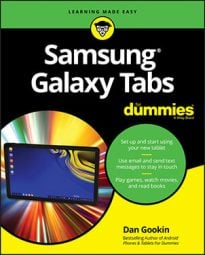Sometimes, apps on your Samsung Galaxy tablet that misbehave let you know. You see a warning on the screen announcing the app’s stubborn disposition. When that happens, touch the Force Quit button to shut down the app. Then say, “Whew!” Unfortunately, the app doesn’t always let you know that it is going to misbehave and you have to take matters into your own hands.
When you don’t see a warning or when an app appears to be unduly obstinate, you can shut ’er down the manual way, by following these steps:
From the Apps screen, open the Settings app.
On the left side of the screen, select the Application Manager item.
Choose the General tab from the top of the Settings app screen if you don’t readily see the Application Manager item.
Select the app that’s causing you distress.
For example, the program doesn’t start or says that it’s busy or has some other issue.
If you swipe the right side of the screen over to the Running item, you see only currently running apps. That helps narrow the list.
Touch the Stop button.
The program stops.