Use the Convert Text to Columns Wizard in Excel 2010 when you need to split combined data into separate columns, such as a first name and last name; or city, state, and zip code. This type of combined data often results when you open or import files created in another application.
If necessary, insert blank columns to the right of the cells you want to convert into multiple columns.
If you want your data in three columns, you must have two blank columns.
Select the cells you want to convert.
You can’t split empty cells, and you can’t split merged cells. You must first unmerge the cells.
Click the Text to Columns button in the Data Tools group on the Data tab.
The Convert Text to Columns Wizard appears.
Select the Original Data type that best suits your existing data.
If you’re separating text that is variable in length, such as a first name and last name, select Delimited. If all cells contain a specific number of characters, choose Fixed Width.
Click Next.
The option you see next depends on which data type you selected in the previous step.
If you selected Delimited in Step 4, select (or type) the character you use to separate your text.
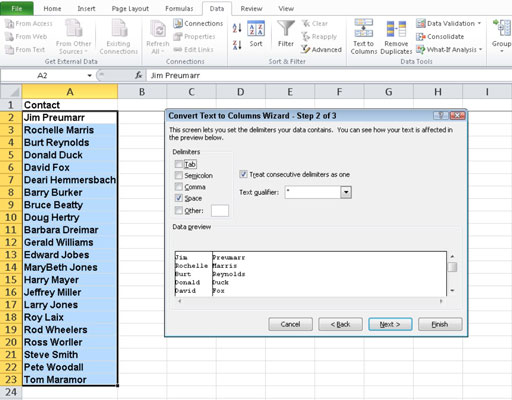
If you selected Fixed Width, click the ruler bar where you want the data to split.
Click Next.
The third page of the wizard appears.
Assign a data type to each column, if necessary.
Select a column at the bottom of the dialog box and then select a data type (General, Text, or Date) for each column. For numbers other than dates, choose General; click the Advanced button to add a thousands separator or to indicate how many decimal places to show.
Click Finish.
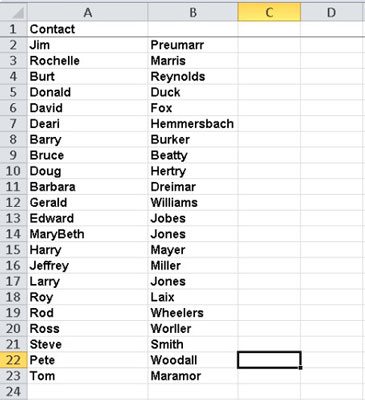
Excel separates the selected cells into multiple columns.






