You need to use multiple fields in sorting in Excel 2013 when the first field you use contains duplicate values and you want a say in how the records with duplicates are arranged. (If you don’t specify another field to sort on, Excel just puts the records in the order in which you entered them.)
The best and most common example of when you need more than one field is when sorting a large database alphabetically by last name.
To sort records in a data list on multiple fields, follow these steps:
Position the cell cursor in one of the cells in the data list table.

Choose a cell that you would like to sort.
If the Home tab on the Ribbon is selected, click Custom Sort on the Sort & Filter button’s drop-down list (Alt+HSU). If the Data tab is selected, click the Sort command button.
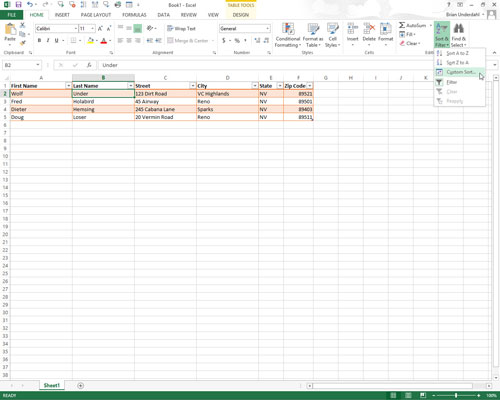
Excel selects all the records of the database (without including the first row of field names) and opens the Sort dialog box.
Click the name of the field you first want the records sorted by in the Sort By drop-down list.

If you want the records arranged in descending order, remember also to select the descending sort option (Z to A, Largest to Smallest, or Newest to Oldest) in the Order drop-down list to the right.
(Optional) Select a second field to sort on in the Then By drop-down list and select either the ascending or descending option in its Order drop-down list to its right.
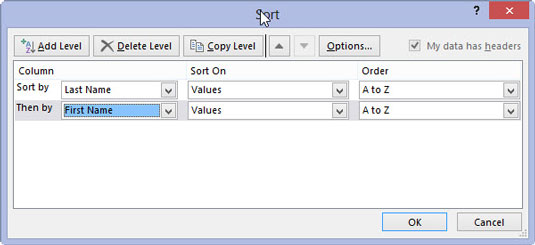
You can repeat this step to add as many additional sort levels as required.
Click OK or press Enter.
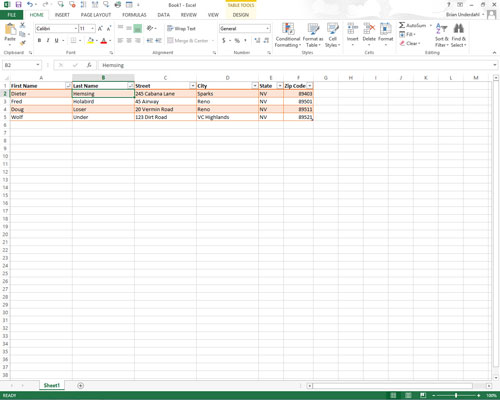
Excel closes the Sort dialog box and sorts the records in the data list using the sorting fields in the order of their levels in this dialog box. If you see that you sorted the database on the wrong fields or in the wrong order, click the Undo button on the Quick Access toolbar or press Ctrl+Z to restore the database records to their previous order.






