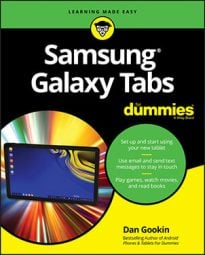When you love an app on your Samsung Galaxy tablet so much that you just can’t contain your glee, feel free to share that app with your friends. You can easily share a link to the app in the Google Play Store by obeying these steps:
In the Play Store, select the app to share.
You can select any app, but you need to be at the app’s details screen, the one with the Free or price button.
Touch the Share icon.
A menu appears listing various apps and methods for sharing the app’s Play Store link with your pals.
Choose a sharing method.
For example, choose Gmail to send a link to the app in an e-mail message.
Use the chosen app to send the link.
What happens next depends on which sharing method you’ve chosen.
The end result of these steps is that your friend receives a link. That person can touch the link on his mobile Android device and be whisked instantly to the Google Play Store, where the app can be viewed and installed.
How to update an app on your Samsung Galaxy tablet
The Play Store notifies you of new versions of your apps. Whenever a new version is available, you see it flagged for updating. Updating the app to get the latest version is cinchy.
Some apps are updated automatically; there’s no need for you to do anything. Other apps must be updated individually. You can update a group of apps by touching the Update All button.
The updating process often involves downloading and installing a new version of the app. That’s perfectly fine; your settings and options aren’t changed by the update process.
How to uninstall apps on your Samsung Galaxy tablet
It’s perfectly okay to remove redundant apps, such as when you have multiple e-book readers that you don’t use. And if you’re desperate for an excuse, removing apps frees up a modicum of storage.
Whatever the reason, remove an app by following these directions:
Start the Play Store app.
Select my Apps from the sidebar.
Touch the App icon to view it.
In the Installed list, touch the app that offends you.
Touch the Uninstall button.
Touch the OK button to confirm.
The app is removed.
The app continues to appear on the All list even after it’s been removed. After all, you downloaded it once. That doesn’t mean that the app is installed.
You can always reinstall paid apps that you’ve uninstalled. You aren’t charged twice for doing so.
You can’t remove apps that are preinstalled on the tablet by either Samsung or your cellular service provider.