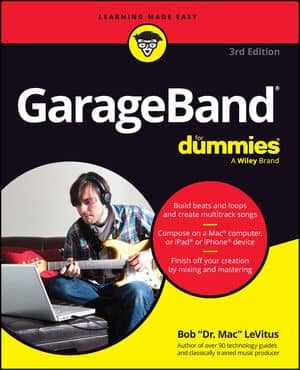You can share the music you created in GarageBand in several ways. You can send a song you created in GarageBand directly to a playlist in iTunes. You can create your own ringtone for an iPhone in GarageBand and send it to iTunes. You also can send an audio file to iTunes or burn your song to a recordable CD.
To send a song to iTunes, choose Share→Send Song to iTunes and choose the compression (typically AAC Encoder) and Audio Settings (Good Quality, High Quality, Higher Quality, or Custom) you want. Then click Share.
You can send a single track (or group of tracks) instead of a complete song to iTunes. Just mute all the tracks you don’t want to send before sending the ones you do want.
To send a ringtone to your iPhone, choose Share→Send Ringtone to iTunes. Remember that the ringtone needs to be a repeating section of song that is 40 seconds of less; you can click the Cycle button to make it happen manually or by click Adjust to make it automatic.
To send an audio file to iTunes, choose Share→Export Song to Disk.
To burn the song to a recordable CD, place a blank disc in your Mac’s optical drive, choose Share→Burn Song to CD, choose the settings you want, and click Burn.
You can burn only one song to a CD this way. To burn multiple songs, create or add them to an iTunes playlist first and then burn the playlist to a CD via iTunes.