You can easily share a PowerPoint 2013 presentation with a friend or colleague by sending an invitation via e-mail. The invitation e-mail will include a link that will open the presentation in a web-based version of PowerPoint called the PowerPoint Web App.
From the PowerPoint Web App, the user can view the presentation. If the user has PowerPoint installed on his or her computer, the user can also open the presentation in PowerPoint, edit the presentation, add comments, and save the edited presentation in the original SkyDrive location.
Here are the steps to send an invitation that has been saved to SkyDrive:
Choose File→Share and then click Invite People.
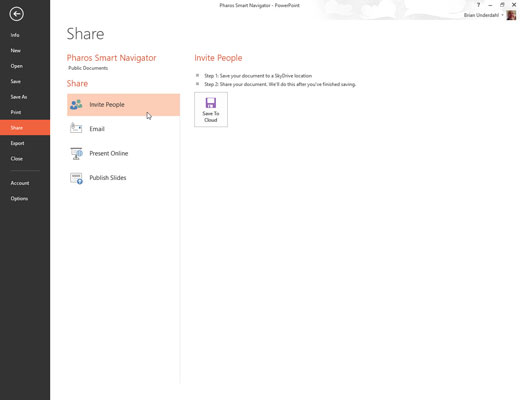
The Invite People page appears. On this page, you can craft an e-mail message that will be sent to the people with whom you’d like to share the presentation.
Type one or more e-mail addresses in the Type Names or E-mail Addresses text box.

If you have more than one e-mail address, just separate the addresses with commas or semicolons.
You can click the Address Book icon to the right of the text box to bring up your address book. Then, you can select names from your address book rather than type the e-mail addresses manually.
Choose the sharing permission you want to grant.
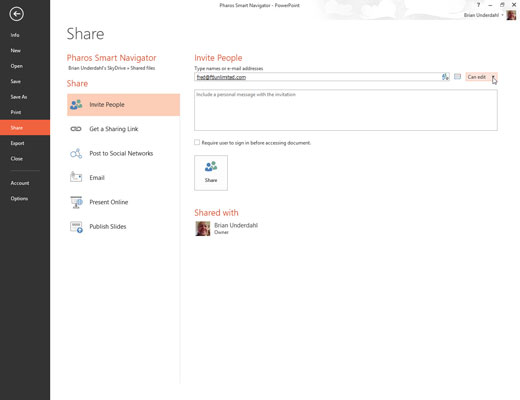
The two options are Can Edit and Can View. Use the drop-down list to the right of the Address Book icon to select the permission.
If you wish, type a message in the Include a Personal Message with the Invitation text box.
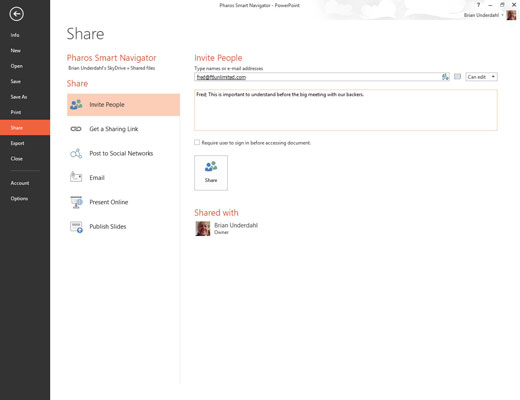
The message is included in the e-mail that is sent to the recipients.
If you want to add extra security, select the Require User to Sign-In Before Accessing Document option.
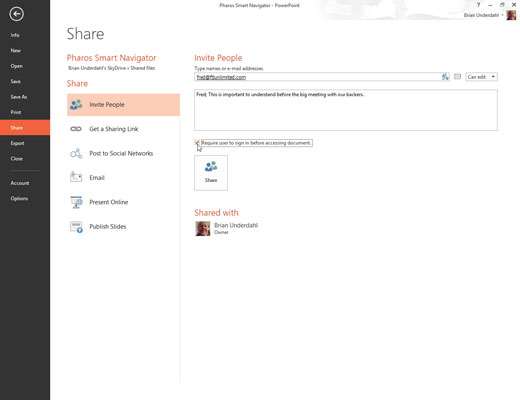
If you select this option, users will have to log in to SkyDrive before they can access your presentation.
Click Share.
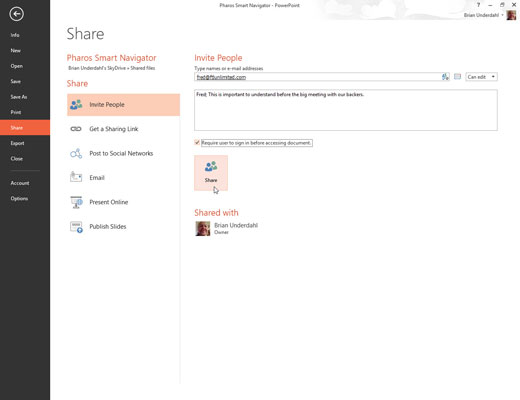
A confirmation message appears, indicating that the e-mails have been sent.






