Mac OS X Snow Leopard lets you choose the home page that Safari goes to when you connect to the Internet. Choosing a home page is one of the easiest methods of speeding up your Web surfing, especially if you’re using a dial-up connection. However, a large percentage of the Mac owners have never set their own home page; instead, they simply use the default home page provided by their browser!
With Safari running, take a moment to follow these steps to declare your freedom to choose your own home page:
If you want to use a specific Web page as your new home page, display it in Safari.
A page with few graphics will load faster.
Choose Safari→Preferences.
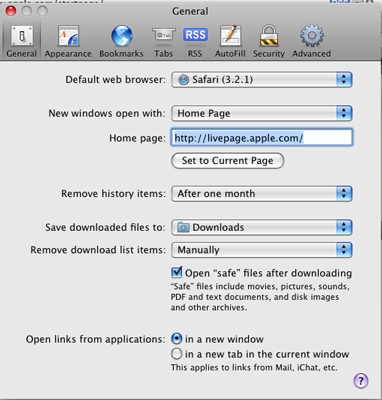
Alternatively, press Command+, (comma). The Preferences dialog displays.
Click the General button.
Here, you can choose any page you like to be your home page
Click the Set to Current Page button.
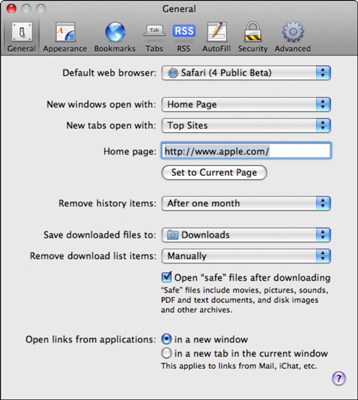
Alternatively, click the New Windows Open With pop-up menu and choose Empty Page if you want Safari to open a new window with a blank page.
Click the Close button to exit the Preferences dialog.
Now you can visit your home page at any time by pressing the Home button on the Toolbar.






