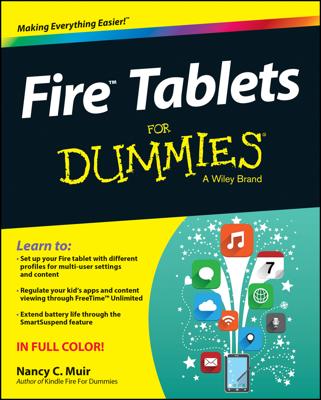When you turn Kindle Fire on for the first time, you see a series of screens that help you set up and register the device. The first screen is titled Welcome to Kindle Fire. This is the point in the setup process at which you connect to a Wi-Fi network. You need this connection to register your device.
Follow these steps to register and set up your Kindle Fire:
In the Connect to a Network list, tap an available network.

Kindle Fire connects to the network (you may need to enter a password and then tap Connect to access an available network) and then displays the Time Zone screen.
Tap to select a time zone from the list provided and tap Continue.
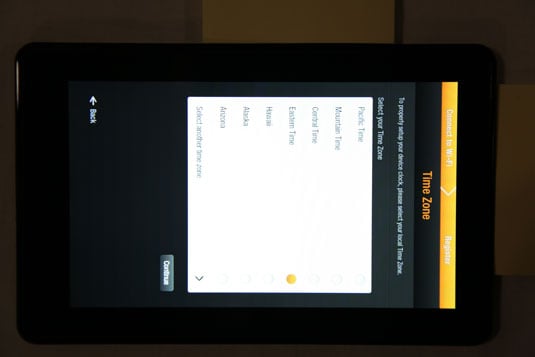
For countries other than the United States, tap More and choose from the provided list. After you select from the list, tap the Back button in the bottom-left corner to return to the Time Zone screen.
On the Register Your Kindle screen that appears, enter your Amazon account information, e-mail address, and a password in the appropriate fields.
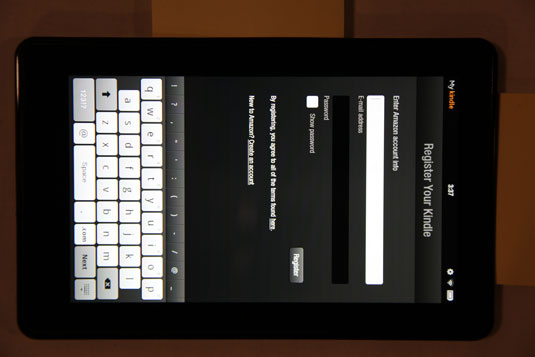
See the next step if you don’t have an Amazon account.
You can choose to deselect the Show Password checkbox so that your password doesn’t appear on your screen as you type it. This protects your password from prying eyes.
If you don’t have an Amazon account, click the New to Amazon? Create an Account link.
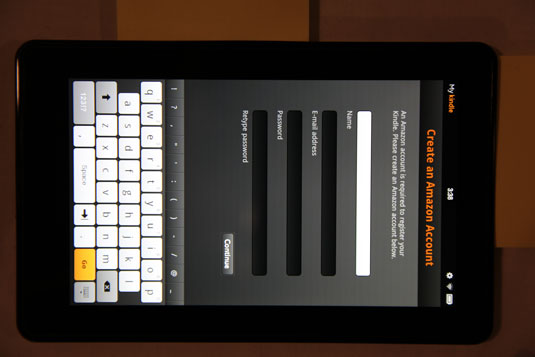
This link takes you to the Create an Amazon Account screen, with fields for entering your name, e-mail address, and password (which you have to retype to confirm).
Enter this information, and then tap Continue.
Complete the registration.
If you want to read the terms of registration, tap the By Registering, You Agree to All of the Terms Found Here link. When you finish reading the terms, tap the Close button to return to the registration screen.
To complete the registration, tap the Register button.
A final screen appears saying Welcome to Kindle Fire: Hello <Your Name>. There’s also a link labeled Not <Your Name>? If, for some reason, you aren’t you (for example, you may have entered your account information incorrectly), tap the Not <Your Name> link to change your account information.