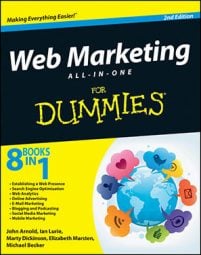After you have created your AdWords account, you’re on your way to web marketing success and ready to set up your first campaign. Follow these steps to create your first campaign:
Sign in to AdWords.
Click the Create Your First Campaign button.
Click the Campaign Type button and select the Search Only radio button for your first campaign.
Enter a descriptive name in the Campaign Name text box.
Come up with something you’ll remember.
Select where you want the ads in to display.
If you want to change that setting, click the radio button for the country that you want to target or select the Let Me Choose option to enter an address or more specific area.
As you type in the location field, a list will pop up. You can edit your preference and see the traffic estimates for that area.
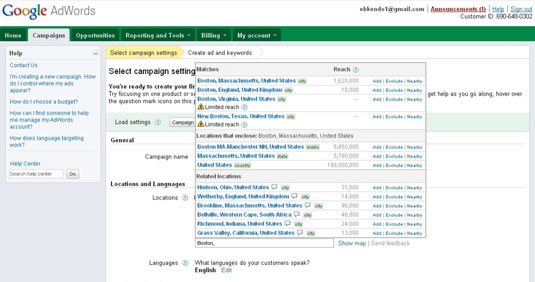
Leave the Location options set to the defaults:
Target: People in, searching for, or viewing pages about your targeted location (recommended)
Exclude: People in, searching for, or viewing people about your excluded location (recommended)
These options will enable those within your chosen locations to see your ads the most effectively and efficiently for your budget.
Select the display language of your ads.
Click the Edit button to change.
In the Network and Devices area, select whether you would like to target different devices like mobile phones or tablets with full browsers.
If unsure, leave the default of all devices enabled.
In the Networks section, select the Let Me Choose radio button and leave the Search options enabled. Click the Display Network option to disable it at this time.
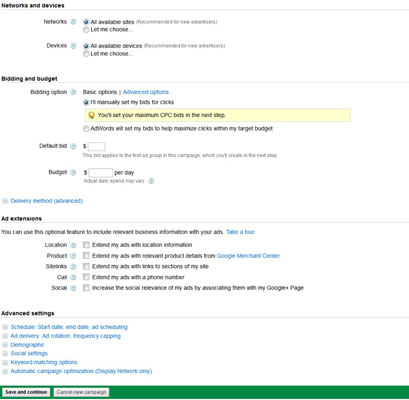
In the Bidding and Budget area, choose a Basic option to start:
The Basic options are best to start with because they give you the most control and allow you to see the progression of the account until you’re ready for the fancier options.
I’ll manually set my bids for clicks: Choose a cost-per-click amount and enter a default bid.
AdWords will set my bids to help maximize clicks within my target budget: Choose this if you have a specific amount of clicks you would like to reach and are only concerned with your overall daily budget.
Choose your daily budget and type it into the box.
Choose a delivery method:
Standard: Shows ads evenly throughout the day.
Accelerated: Shows your ads as often as possible until your budget runs out.
(Optional) Choose an ad extension.
Ad extensions are enhancements to text ads like sitelinks, locations, or phone numbers.
(Optional) Set a definite start or end date for your campaign, or adjust to rotate ads evenly.
Click the Save and Continue button to move on to the Create ad group, Ad and Keywords section.
Name your ad group something descriptive.
Choose the text ad option radio button and fill in the Headline, Description, Display URL, and Destination URL text boxes.
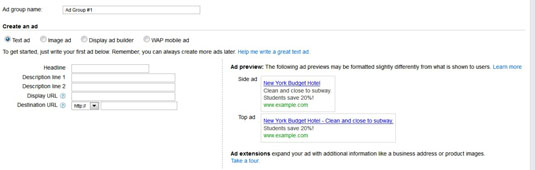
In the text box, type the keywords you want to add and click the Estimate Search Traffic button to see amount of searches performed on those keywords.
Google shows you how many impressions you can expect for that CPC amount, ad position, and clicks and how much you might spend in a day. Click the Re-Estimate search traffic button to see the effect of any changes you make.
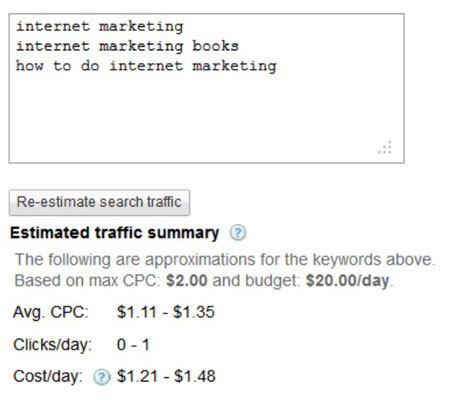
Scroll down to the Ad Group Bids section and enter the default bid to apply to your first ad group.
Click the Save and Continue to Billing button or the Set Up Billing Later button.
If choose to set up billing later, you will be shown your completed campaign setup of ads, keywords, and settings.