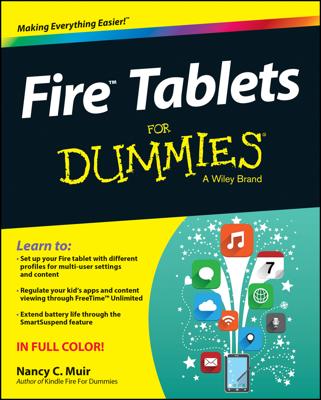The Email app on your Android tablet is used to access web-based e-mail, or webmail, from Yahoo! Mail, Windows Live, and what-have-you. It also lets you read e-mail provided by an Internet service provider (ISP), an office, or another large, intimidating organization. To get things set up regardless of the service, follow these steps:
Start the Email app.
Look for it in the Apps drawer.
If you've run the Email app before, you see the Email inbox and you're done.
If you haven't yet run the Email app, the first screen you see is Account Setup.
Type the e-mail address you use for the account.
Type the password for that account.
Touch the Next button.
If you're lucky, everything is connected and you can move on to Step 5. Otherwise, you have to specify the details as provided by your ISP, including the incoming and outgoing server information, often known by the bewildering acronyms POP3 and SMTP. Plod through the steps on the screen, although the tablet really just wants to know the incoming and outgoing server names.
Your ISP most likely has a support web page for setting up e-mail accounts. That page may list specific account setup information for an Android device. Use it.
Set the account options on the aptly named Account Options screen.
You might want to reset the Inbox Checking Frequency option to something other than 15 minutes.
If the account will be your main e-mail account, place a check mark next to the Send Email from This Account By Default option.
Touch the Next button.
Give the account a name and check your own name.
The account is given the name of the mail server, which may not ring a bell when you receive your e-mail.
The Your Name field lists your name as it's applied to outgoing messages. So if your name is really, say, Cornelius the Magnificent and not wally78, you can make that change now.
Touch the Next or Done button.
You're done.
The next thing you see is your e-mail account inbox. Your tablet synchronizes any pending e-mail you have in your account, updating the inbox immediately.