PowerPoint 2013 enables you to set tab stops to control the placement of text within a text object. For most presentations, you don’t have to fuss with tabs. Each paragraph is indented according to its level in the outline, and the template that you use to create the presentation presets the amount of indentation for each outline level.
If you’re stubborn about tabs, you can mess with the indent settings and tab stops — that is, if you’re adventurous and have no real work to do today. Here’s how you do it:
Click the Slide button to switch to Normal View.
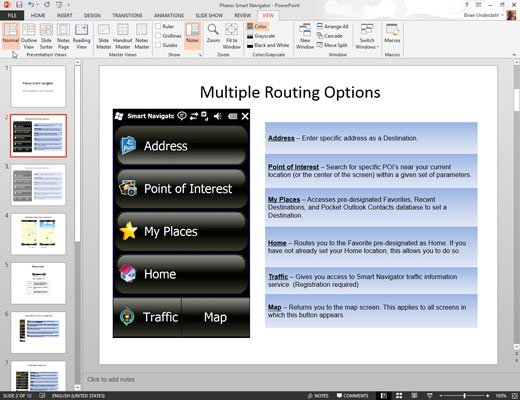
You can’t mess with tabs or indents in Notes Page View or Slide Sorter View.
If the rulers aren’t visible, summon them by clicking the View tab on the Ribbon and then selecting the Ruler check box in the Show/Hide group.
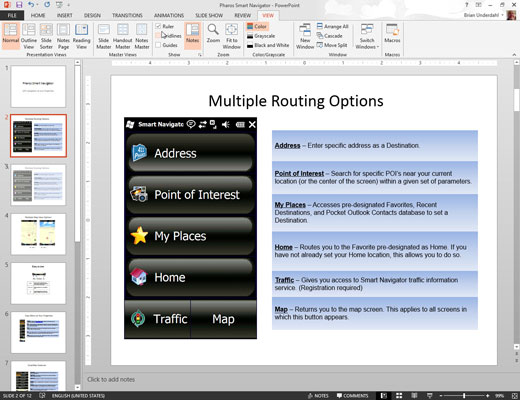
Rulers appear above and to the left of the presentation window and show the current tab and indentation settings.
Select the text object whose tabs or indents you want to change.
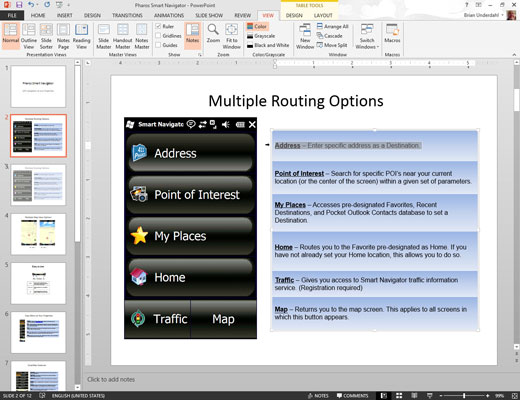
Each text object has its own tabs and indents settings. After you click a text object, the ruler shows that object’s tabs and indents.
Click the ruler to add a tab stop.
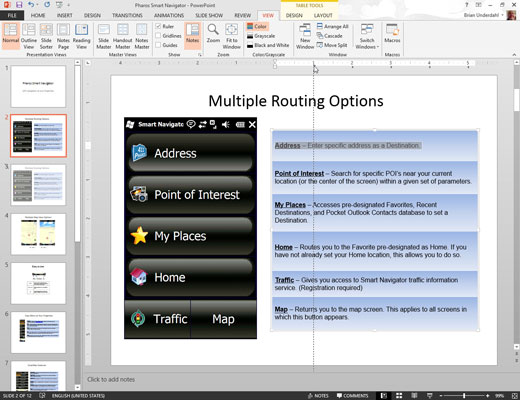
Move the cursor to the ruler location where you want to add a tab stop and then click. A tab stop appears.
Grab the indentation doohickey and then drag it to change the indentation.
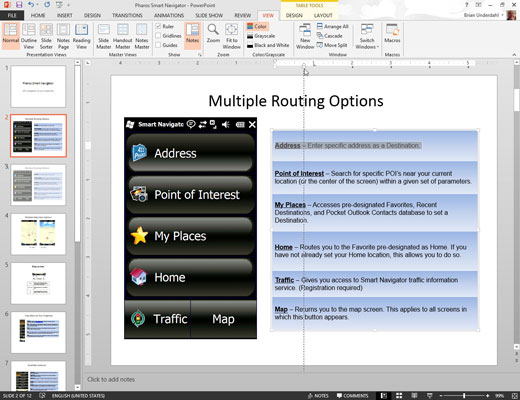
The indentation doohickey (that’s not its official name) is the control that looks like an hourglass sitting on a little box, normally positioned at the left side of the ruler.
It actually consists of three parts: the top upside-down triangle sets the indentation for the first line of the paragraph, the middle triangle sets the indentation for the remaining lines of the paragraph, and the box at the bottom sets the indentation for the paragraph. Try dragging the different parts of the indentation doohickey to see what happens.

