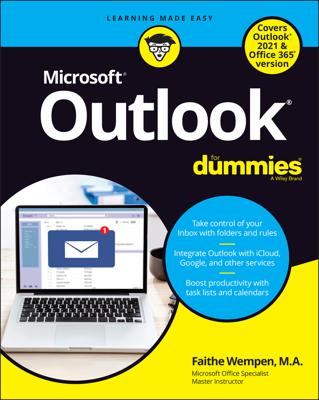You may want to set a reminder in Outlook 2013 to help you stay on top of your task assignments. Reminders pop up at the time you specify to let you know it’s time to pay attention to a task. You can also enter your own custom reminder text.
Set your reminder to occur before the task’s actual due date to give yourself some time to work on it. For example, set a budget’s reminder for two weeks prior to the date.
In the Tasks area of Outlook, double-click a task you have created.
It opens in its own window.
Select the Reminder check box under the due date.
Today’s date may already appear in the Date box. If it doesn’t, open the Date drop-down list and select today’s date.
Open the Time drop-down list and select a time that is 3 minutes from now. If the exact time isn’t one of the choices, close the drop-down list, click in the Time box, and manually type the time.
See the figure.
A default-assigned sound plays when the reminder occurs. To change the sound, you can click the Sound button (it looks like a speaker) and browse for a different sound file.
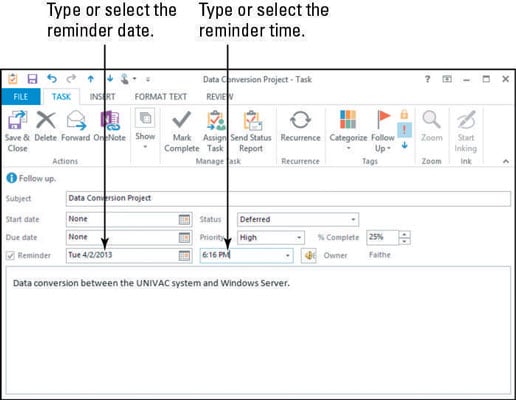
Click the Save & Close button.
Wait 3 minutes for the reminder box to pop up.
See the figure.
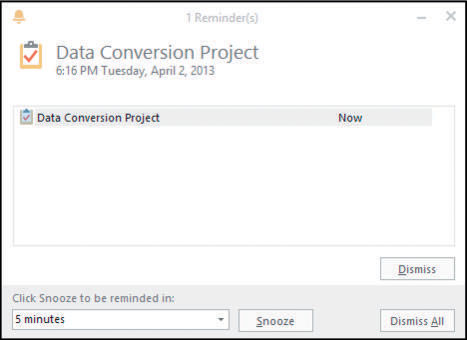
Click the Dismiss button.
The reminder is dismissed.
You could have clicked Snooze instead to make it disappear temporarily but pop up again later.