One thing most people want to know how to do on iPad minis is select, cut, copy, and paste. Being able to select and then copy and paste from one place on a computer to another has seemingly been a divine right since Moses, and that's the case on the Apple tablet as well. You can copy and paste (and cut) with pizzazz.
On the iPad, you might copy text or a URL from the web and paste it into an e-mail or a note. Or, you might copy a bunch of pictures or video into an e-mail.
Say that you're jotting down ideas in the Notes application that you'll eventually copy into an e-mail. Here's how to exploit the copy-and-paste feature, using this scenario as an example:
Double-tap a word to select it.
Tap Select to select the adjacent word, or tap Select All to grab everything.
You can also drag the blue grab points (handles) to select a larger block of text or to contract the text you've already selected. This may take a little practice.
After you select the text, tap Copy. If you want to delete the text block, tap Cut instead.
Open the Mail program and start a message.
When you decide where to insert the text you just copied, tap the cursor.
Up pop the commands to Select, Select All, Paste, Quote Level, and Insert Photo or Video.
Tap Paste to paste the text into the message.
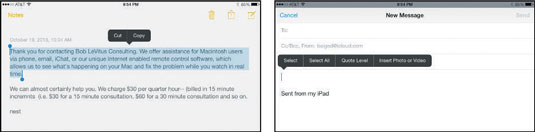
Here's the pizzazz part: If you made a mistake when you were cutting, pasting, or typing, shake the iPad mini. Doing so undoes the last edit (provided that you tap the Undo Paste or Undo options when they appear).
You also see these options when you select a word:
Auto-Correct: If you happen to select a word with a typo, the iPad mini may underline that word and (if known) show you the word it thinks you meant to spell. Tap on that suggested word to accept it.
Replace: The iPad may show you possible replacement words. For example, replacement words for test might be fest, rest, or text. Tap the word to substitute it for the word you originally typed.
Define: Tap your selected word for a definition, courtesy of the New Oxford American Dictionary, Oxford Dictionary of English, an Apple Dictionary, or a foreign language dictionary if you've downloaded any dictionaries onto your iPad.

