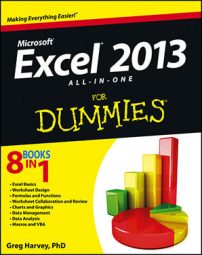Excel 2013 makes it easy for you to select cell ranges with a physical or Touch keyboard by using a technique known as extending a selection. To use this technique, you move the cell cursor to the active cell of the range; then press F8 to turn on Extend Selection mode (indicated by Extend Selection on the Status bar) and use the direction keys to move the pointer to the last cell in the range.
Move the cell cursor to the first cell of the first range you want to select. Press F8 to turn on Extend Selection mode.
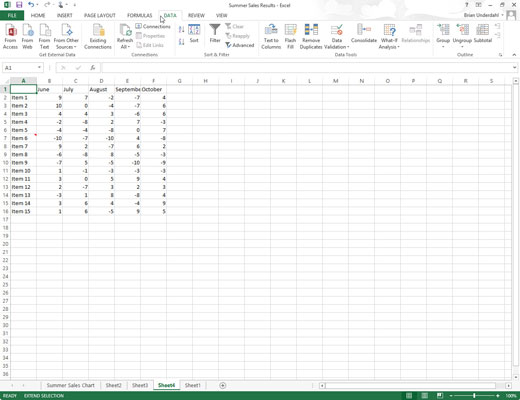
You can also select a cell range with the keyboard without turning on Extend Selection mode. Here, you use a variation of the Shift+click method by moving the cell pointer to the active cell in the range, holding down the Shift key, and then using the direction keys to extend the range. After you’ve highlighted all the cells that you want to include, release the Shift key.
Use the arrow keys to extend the cell range until you’ve highlighted all its cells.
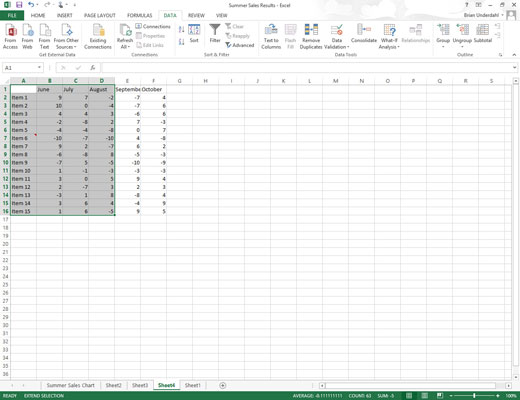
Excel selects all the cells that the cell cursor moves through until you turn off Extend Selection mode (by pressing F8 again).
Press Shift+F8 to turn off Extend Selection mode and turn on Add to Selection mode instead.
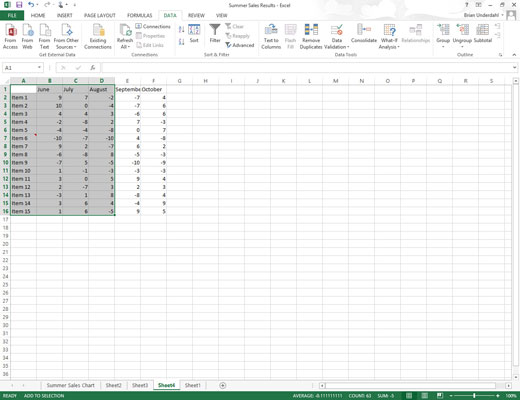
You can use the mouse as well as the keyboard to extend a selection when Excel is in Extend Selection mode. All you do is click the active cell, press F8, and then click the last cell to mark the range.
Move the cell cursor to the first cell of the next cell range you want to add to the selection.
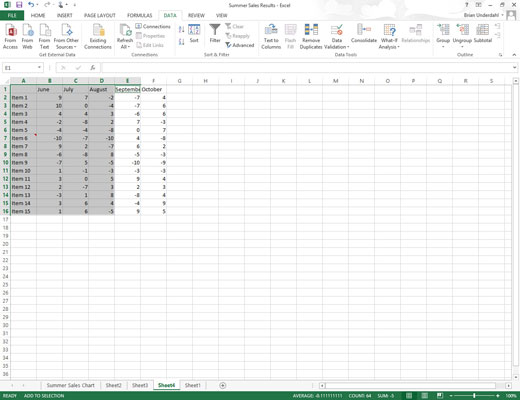
To mark a nonadjacent selection of cells with the keyboard, you need to combine the use of Extend Selection mode with that of Add to Selection mode. To turn on Add to Selection mode (indicated by Add to Selection on the status bar), you press Shift+F8.
Press F8 to turn off Add to Selection mode and turn Extend Selection mode back on.
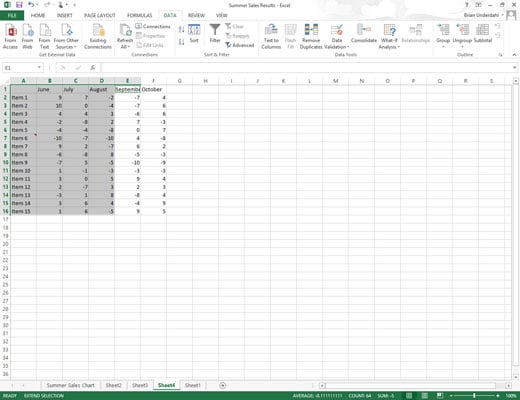
Use the arrow keys to extend the range until all cells are highlighted.
Repeat Steps 3 through 5 until you’ve selected all the ranges that you want included in the nonadjacent selection.
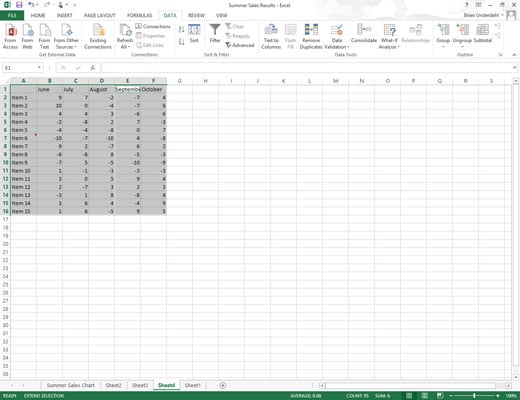
Press F8 to turn off Extend Selection mode.