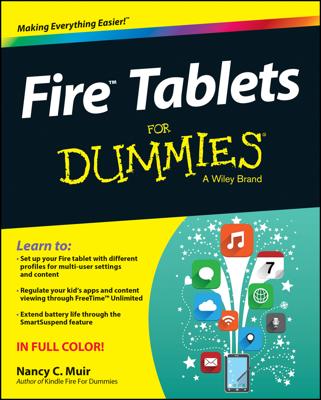The first thing you can do to keep your Kindle Fire secure is to never let it out of your hands. But because you can’t control everything and sometimes things get lost or stolen, it’s a good idea to assign a password that’s required to unlock your Kindle Fire screen.
If a thief or other person gets his hands on your Kindle Fire, there’s no way he can get at stored data, such as your Amazon account information or contacts.
Tap the Security Settings option, and you’ll see three simple choices:
Lock Screen Password On/Off: Simply tap On, and fields appear labeled Enter Password and Confirm Password. Tap in the Enter Password field and, using the onscreen keyboard that appears, type a password. Tap in the Confirm Password field and retype the password. Tap Finish to save your new password.
Credential Storage: Credentials are typically used for Microsoft Exchange–based accounts, such as an account you use to access e-mail on your company’s server. If you use Microsoft Exchange, it’s a good idea to get your network administrator’s help to make the following settings: Install Secure Credentials, Set Credential Storage Password, Use Secure Credentials, and Clear Credential Storage.
Device Administrators: If your device is being administered through a company Exchange account, use this setting to establish the device administrator who can modify settings for the account.
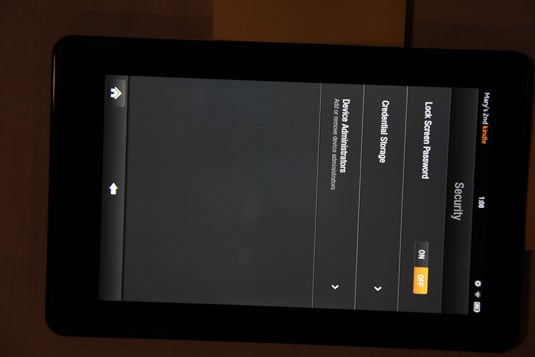
You have to get an app if you want to set up Kindle Fire to work with Microsoft Exchange accounts. Try Exchange by Touchdown, which you can get from the Amazon Appstore by tapping Apps on your Home screen.