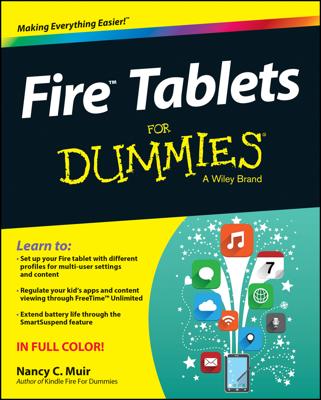You can have fun browsing through categories of apps for your new Kindle Fire, but if you know which app you want to buy, using the search feature can take you right to it.
To search for an app, follow these steps:
Tap in the Search field.
The keyboard appears.
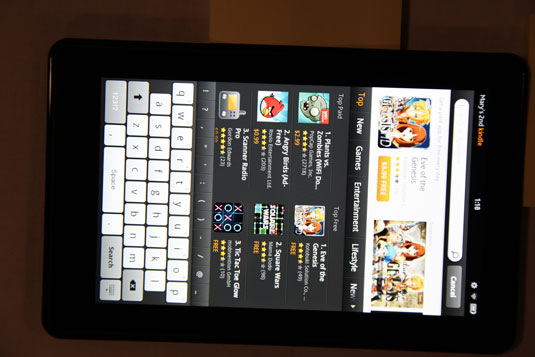
Using the onscreen keyboard, enter the name of an app, such as the game Angry Birds Rio.
Suggestions appear beneath the Search field.
Tap a suggestion to display the list of suggestions with more detailed results.
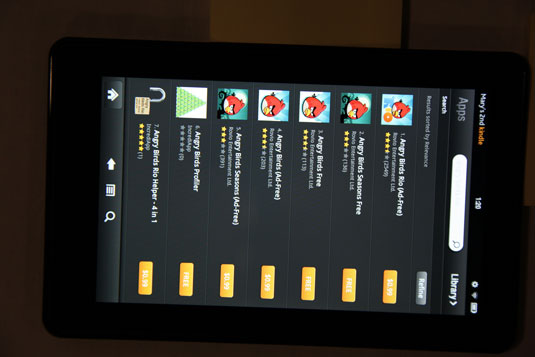
Tap an app name to see more details about it.
The Product Info screen appears. Read the description or tap the Photos, Reviews, or Recommendations tabs across the top of the screen to find out more about the app.
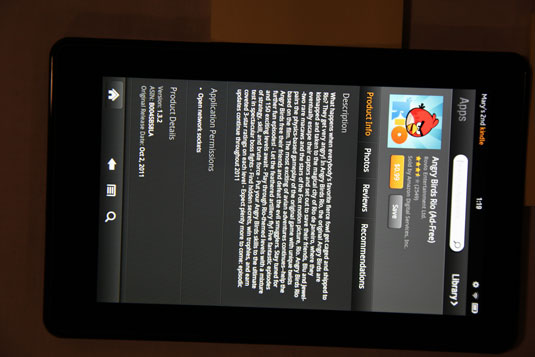
The Save button adds the app to your Saved for Later list. You access this list by tapping the Menu button on the Options bar, tapping More, and then tapping Saved for Later. You can go to this list at any time to buy an item or delete it from the list by pressing and holding your finger on it and then tapping Remove in the menu that appears.