If you’re lucky enough to work at a company that uses SharePoint, you have several additional PowerPoint 2013 features at your disposal. One of the most useful is the capability to create and use slide libraries, which are special types of document folders that store individual slides, not whole documents. When you’ve saved slides in a slide library, you can easily insert them into a presentation.
And as an added bonus, you can have PowerPoint check to see whether the slides have changed and automatically update them with the changes. Pretty cool, eh?
To save one or more slides to a slide library, you must first create the slide library. That’s a task better left to a SharePoint system administrator, so you can skip that step here. Instead, assume that the slide library has already been created for you, and you’ve been provided with the URL (that is, the web address) of the slide library and any login credentials you might need to access it.
Here are the steps for adding slides to a slide library:
Open the presentation that contains the slides you want to add to the library.
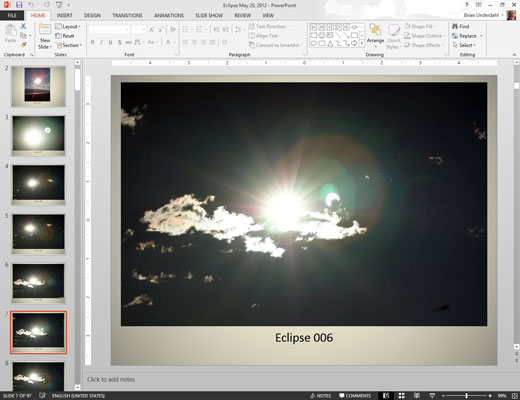
Choose File→Share→Publish Slides.
Click the Publish Slides button.
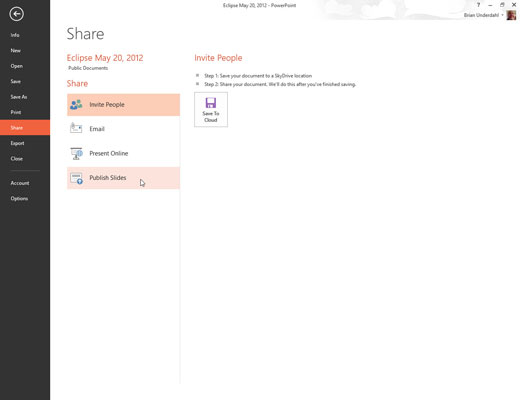
This step brings up a dialog box that allows you to select the slides you want to share.
Select the slides you want to add to the library.
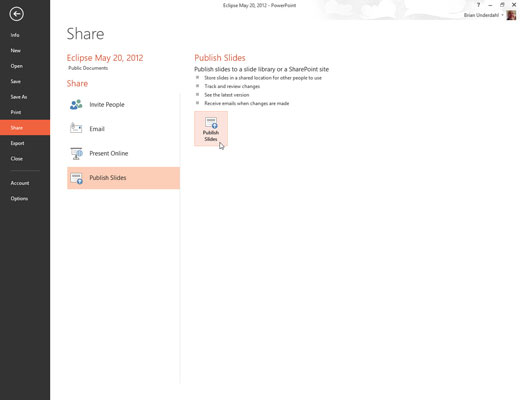
To select an individual slide, select the check box next to the slide thumbnail. To select all the slides in the presentation, click the Select All button.
Enter the URL of the slide library in the Publish To text box.
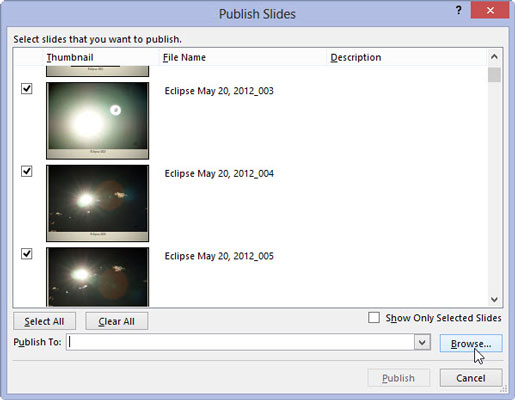
Or if you prefer, you can click the Browse button to browse to the library.
Click the Publish button.
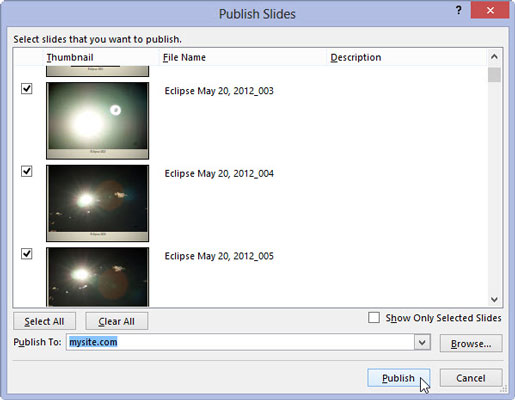
The slides are copied to the slide library.
(Optional) Play a game of Solitaire.
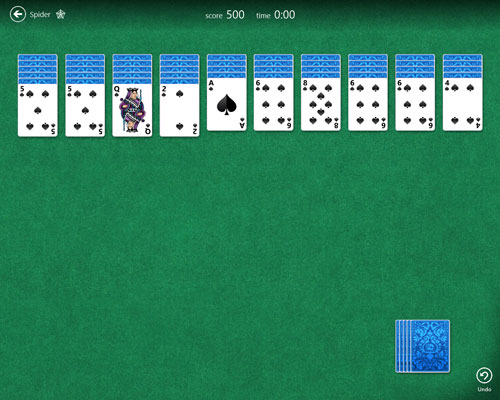
Depending on the speed of your local network and how many slides you selected, PowerPoint might take a while to publish the slides (probably not long enough for a game of Solitaire, but your boss doesn’t have to know that).

