A PowerPoint hyperlink can also run any program from within a presentation. For example, you can create a presentation that explains how to market a new computer program, and then create a hyperlink to that same program so you can demonstrate how that program actually works. When you exit that program, you return to your PowerPoint presentation again.
To create a hyperlink that runs a program, follow these steps:
Highlight the text in a text box that you want to turn into a program hyperlink.
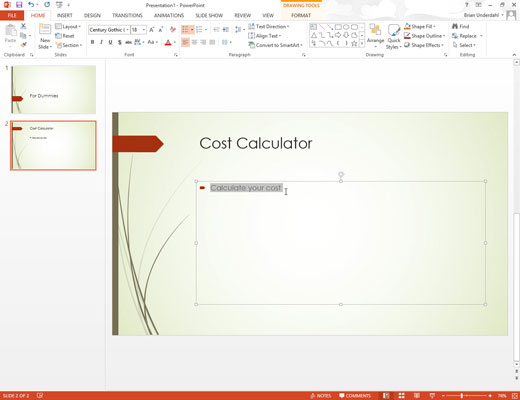
Click the Insert tab.
Click the Action icon in the Links group.

The Action Settings dialog box appears.
Select the Run Program radio button and click Browse.
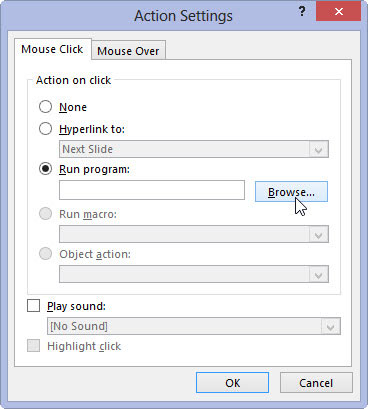
The Select a Program to Run dialog box appears.
Click the program you want to run.
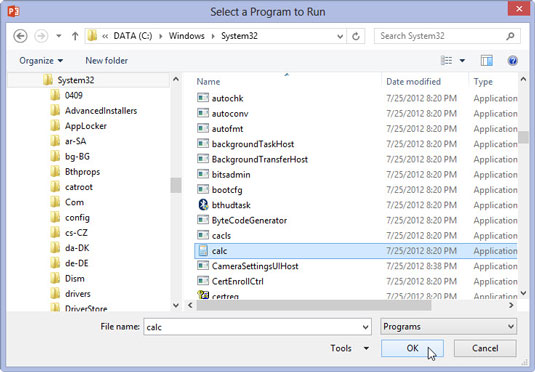
You may have to open multiple folders to find the program you want to run.
Click the program you want to run and then click OK.
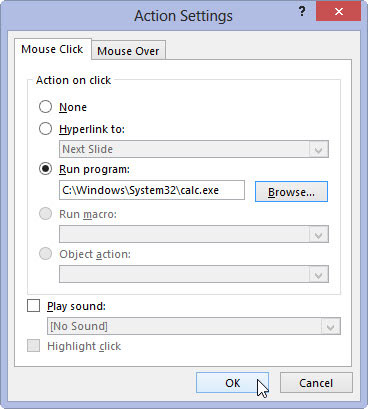
The Action Settings dialog box appears again.
Click OK.
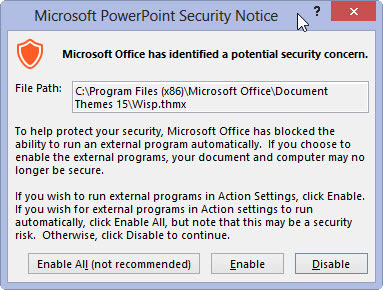
When you run your presentation and click your link to run an external program, PowerPoint displays a Security Notice dialog box. This dialog box gives you the option of letting any presentation run external programs (Enable All), just letting the current presentation run an external program (Enable), or blocking all external programs from running at all (Disable).






