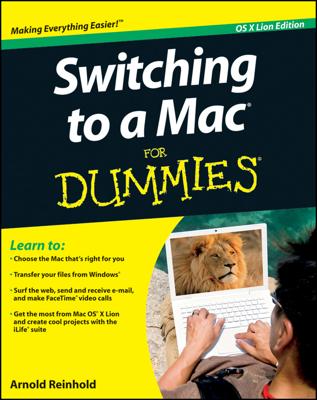To save time and prevent wear and tear on your computer, don’t turn your Mac on and off; put your Mac into Sleep mode instead. When you put your Mac to sleep, it shuts down every part of your computer, and the computer runs on a bare minimum of power. When you touch the keyboard or click the mouse button, the computer wakes up so you can use it right away.
To put your Mac to sleep manually, choose one of the following two actions:
Choose the Apple key→Sleep. (The Apple menu appears in the upper-left corner of the screen.)
Press the Control+Eject (or press the power button) and, when a dialog box appears, click the Sleep button.
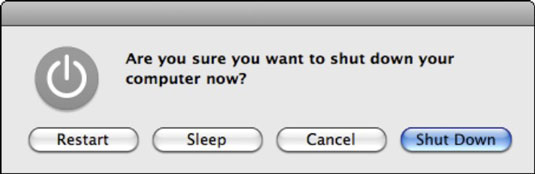
If you have a laptop, a faster way to put your Mac to sleep is to simply close its lid. When a laptop is sleeping, you can safely move it.
To wake up a sleeping Mac, just click the mouse button or tap any key. (To keep from accidentally typing any characters into any currently running program, press a noncharacter key, such as one of the arrow keys.)