In some rare cases, your iPhone goes utterly haywire, where not only does iTunes not recognize the device, but even completely resetting it doesn’t solve the problem. (This sort of scenario occurs most often if you’ve tried something naughty, such as jailbreaking your iPhone.)
If this happens, you can still recover everything, but you have to do it using a special hardware mode called Device Firmware Upgrade (DFU). This mode essentially bypasses the current OS installed on the phone (which is good because in this scenario your current OS is toast) and tells iTunes to install a factory-fresh version of the OS. You can then restore your stuff.
Follow these steps to put your iPhone into DFU mode:
Turn off your iPhone.
Connect your iPhone to your Mac or Windows PC.
Launch iTunes.
Press and hold down the Sleep/Wake and Home buttons for exactly 10 seconds.
After 10 seconds, release the Sleep/Wake button, but continue to hold down the Home button for another 10 seconds.
After 10 seconds, release the Home button.
iTunes now recognizes your iPhone and displays a dialog box.
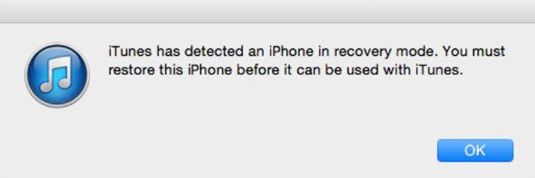
Click OK.
Click Restore.
iTunes asks you to confirm.
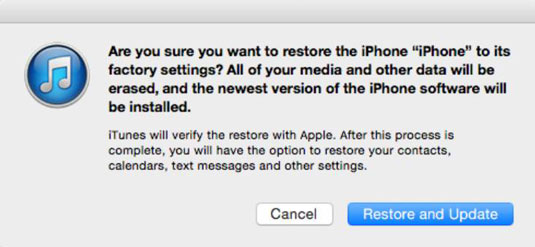
Click Restore and Update.
iTunes restores your iPhone to the factory state.

