For single foreign words, having Word 2013 flag them as misspelled is tolerable. Even if you don’t speak any other languages, you may occasionally desire to spice up your text with foreign words and phrases. For longer expanses of text, you can avoid the spelling errors by changing the text’s language.
For example, if you write: Tengo una caja roja de las lápices, Word goes ape with the red squiggly underlines. To fix that problem, follow these steps:
Select the text written in a foreign language.
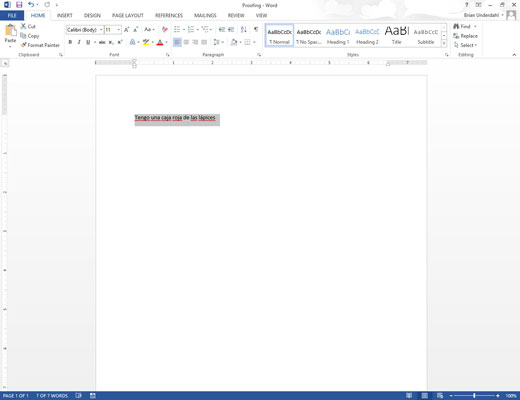
Drag your cursor across the text to select the text.
Click the Language button on the Review tab.
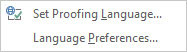
Then click Set Proofing Language from the pop-up menu to display the Language dialog box.
In the Language dialog box, choose the Spanish (Mexico) item.
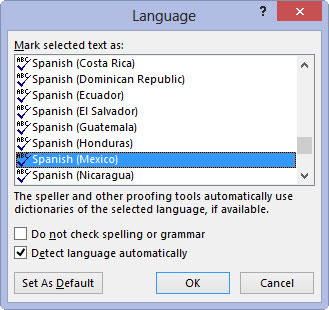
You could choose another variation on Spanish, or choose French.
Click OK.
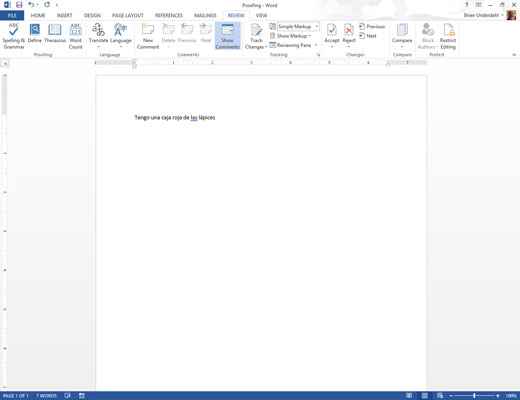
With your text marked as being in a foreign tongue, Word not only tries to spell-check it in English, but it spell-checks the text in that foreign tongue! So if you write lápizes instead of lápices, Word can fix it for you.

