You can use the Summary button in the Scenario Manager dialog box of Excel 2013 to create a summary report that shows the changing values used in each scenario and, if you want, key resulting values that each produces.
When you click the Summary button, Excel opens a Scenario Summary dialog box, where you may designate a cell selection of result cells in the Result Cells text box to be included in the report. After selecting the result cells for the report, click OK to have Excel generate the summary report and display it in a new worksheet window.
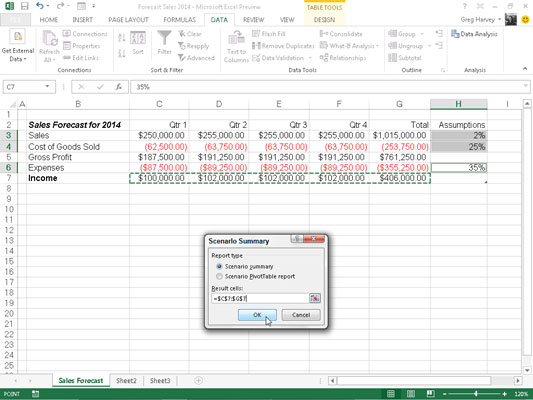
In the example shown, the cell range C7:G7, containing the projected income figures for the sales forecast, are designated as the result cells to be included in the summary report. The following figure shows the actual summary report generated for this sample worksheet in a new document window.
Note that because all the changing and result cells in this worksheet are named, the summary report uses their range names in place of their cell references. Also, when the Scenario Manager generates a summary report, it automatically outlines the summary data, thus creating two vertical levels — one for the changing cells and another for the result cells.
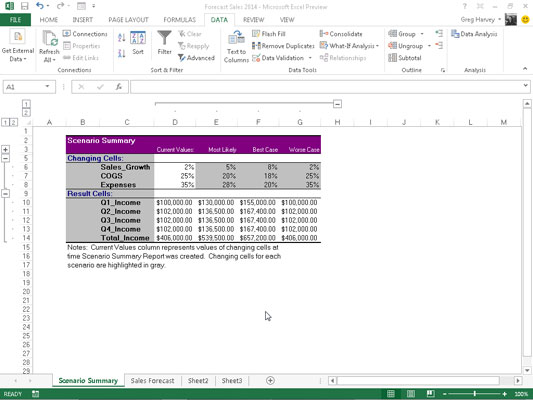
After generating a summary report, you can save it by clicking the Save command button on the Quick Access toolbar (Ctrl+S) and/or print it by clicking the Quick Print command button (Ctrl+P).
Note that the Scenario Summary dialog box contains an option, Scenario Pivot/Table Report, which enables you to view the scenario results as a pivot table.






