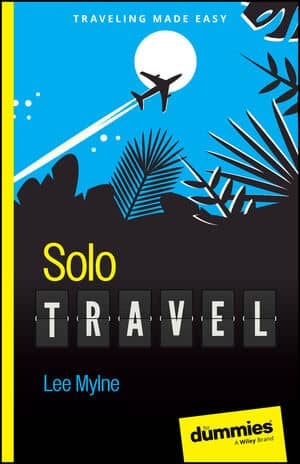Using overseas power
You can easily attach a foreign AC power adapter to your tablet’s AC power plug. You don’t need a voltage converter — just an adapter. After it’s attached, you can plug your tablet into those weirdo overseas power sockets without the risk of blowing up anything.Accessing Wi-Fi in foreign lands
Wi-Fi is pretty universal. They use the same protocols and standards in Wamboolistan as they do back home. So, as long as Wi-Fi is available, your Android tablet can use it.-
Internet cafés are more popular overseas than in the United States. They are the best locations for connecting your tablet and catching up on life back home.
-
Many overseas hotels offer free Wi-Fi service, although the signal may not reach into every room. Don’t be surprised if you can use the Wi-Fi network only while you’re in the lobby.
-
Use your Android tablet to make phone calls overseas by getting some Skype Credit. Skype’s international rates are quite reasonable. The calls are made over the internet, so when the tablet has Wi-Fi access, you’re good to go.
Disabling data roaming
The word roam takes on an entirely new meaning when it’s applied to an Android tablet with a cellular modem. Whenever you venture outside of your carrier’s service area, the tablet may end up latching on to another mobile data network. When that happens, the tablet is roaming.Roaming sounds handy, but there’s a catch: It almost always involves a surcharge for using another mobile data network — an unpleasant surcharge.
Relax: Your cellular tablet alerts you whenever you’re roaming. The roaming icon appears in the status area, similar to the one shown in the margin. You may even see the word roaming on the lock screen and witness the name of a cellular provider other than your usual provider adorning the lock screen.
If you’d like to avoid using the alien mobile network and, potentially, avoid any unpleasant charges, disable the tablet’s data roaming option. Follow these steps:
-
Open the Settings app.
-
In the Wireless & Networks section, touch the More item.
-
Choose Mobile Networks.
On some Samsung tablets, touch the Connections tab and then choose More Networks to find the Mobile Networks item.
-
Ensure that the Data Roaming option isn’t selected.
On some tablets, the option is titled Global Data Roaming Access. Choose it and then choose the option Deny Data Roaming Access.
Your tablet can still access the internet over the Wi-Fi connection while it’s roaming. Connecting to a Wi-Fi network doesn’t make you incur extra charges on your cellular bill.
-
If roaming concerns you, simply place the tablet into Airplane mode. In Airplane mode, your tablet can access Wi-Fi networks, but its cellular modem is definitely disabled.
-
Contact your cellular provider when you’re traveling abroad to ask about overseas data roaming. A subscription service or other options may be available, especially when you plan to stay overseas for an extended length of time.