Even if you plan to keep using your PC after you purchase your Mac, you’ll want to move your files to the Mac just to have another backup. If your PC has an Ethernet port or WiFi wireless connection, you can network your PC to the Mac, set up your PC as a file server, and then copy over everything you need.
When it works, networking is the easiest way to transfer your files. But some settings can easily get messed up along the way. You also need enough free disk space on the Mac to hold all your files. And when you’re all done transferring the files, you still should make a backup copy of everything.
Connect the Mac and PC to the same network.
If your home network doesn’t have WiFi, you need an Ethernet cable. Plug the Mac into your Ethernet router or even better, just run an Ethernet cable between the Mac and the PC. You can borrow the one that connects your PC to your high-speed Internet modem, if you have one. (Don’t forget to put it back when you’re done.)
Enable file sharing on the PC.
First, determine whether your Mac has already detected your PC on the network. In the Finder, choose Go→Network. Then, click the various icons in the Network browser that appears to see whether your PC’s icon is among those that appear. If you don’t see your PC from the Mac, choose Start→Control Panel on the PC and double-click the Network Setup Wizard icon. Follow its instructions. Make a note of the name you give your computer and the workgroup name that gets assigned in the margin.
Make the files and folders you want to transfer sharable.
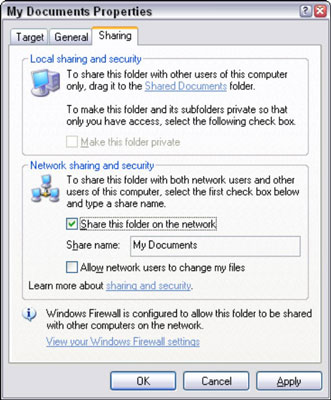
After you’ve set up file sharing, drag the folders on the PC that you want to access on your Mac to the Shared Folder on the PC desktop. Alternatively, you can right-click any folder you want to share and select Properties from the menu that appears. Click the Sharing tab and select the Share This Folder on the Network check box.
Access the shared folders from your Mac.
On the Mac side, choose Go→Network and look for icons with the names you just assigned. Double-click those icons. You should see your PC folders appear on the Mac desktop.
Move the files.
From the Finder menu, choose New Folder. Name the folder My PC files or whatever you want. Now drag all the files you want to this folder. For extra neatness points, make separate folders for each folder you bring over from the PC, such as My Documents, My Pictures, My Movies, and so on, matching the names you used on your PC. You won’t regret spending some quality time getting your files and folders organized after they are safely on the Mac. When you’re done, move them all to your Mac’s Documents folder.






