There are many merging options available in Word 2013. One of these options is to merge to e-mail when necessary. To send out multiple e-mail messages, abide by these steps:
Choose Finish & Merge→Send Email Messages.
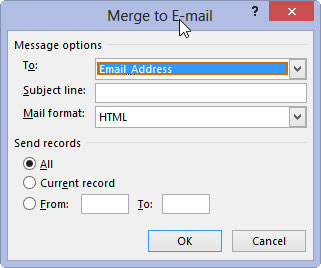
The Merge to Email dialog box appears.
Choose the e-mail address field from the To drop-down list.
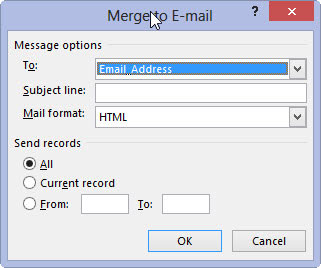
Your document’s recipient list must include an e-mail address field, whether the field is used in the document or not. If not, go back and edit the recipient list to include the address.
Type a message subject line.
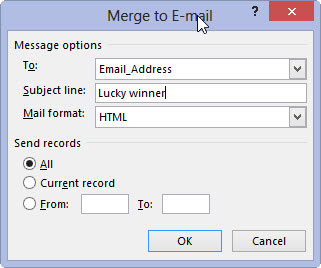
Give our e-mail message a subject line.
Click OK.
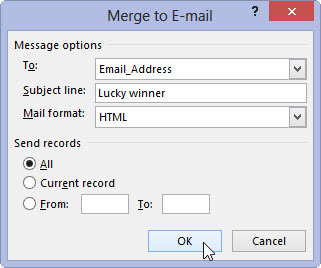
It looks like nothing has happened, but the messages have been placed in the Outlook outbox.
Open Outlook.
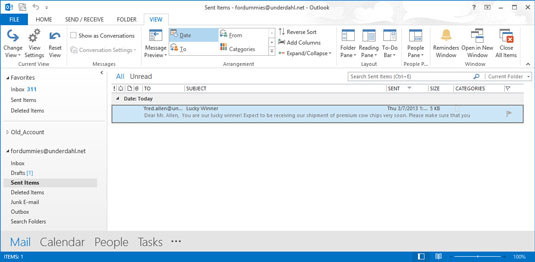
After you open Outlook, the messages you queued are sent, or they sit ready to be sent when you give the command. (Whether the messages are sent right away depends on how you configured Outlook.)
Yes, this trick works only with Outlook, not with any other e-mail programs.
Unsolicited e-mail that’s sent to people is considered spam. Sending spam may violate the terms of your Internet service provider’s agreement and can terminate your account. Send mass e-mail only to people who have cheerfully agreed to receive such things from you.

