Traditional Word users may be really disappointed that pressing the Ctrl+F key in Word 2013 summons the Navigation pane. They want Ctrl+F to bring forth the traditional Find dialog box, the one that’s now called the Advanced Find dialog box. To make that happen, follow these steps:
Click the File tab and choose Options from the list of commands on the left side of the screen.
You will see the Word Options dialog box.
Choose the Customize Ribbon item in the Word Options dialog box.
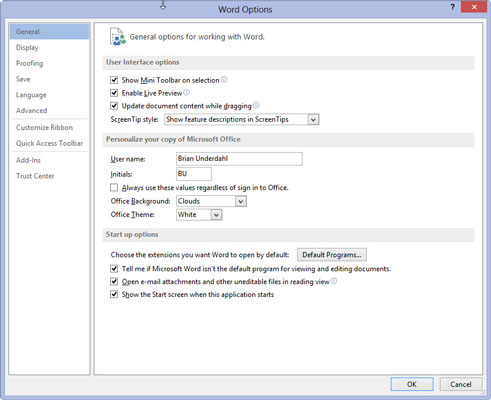
The Customize Ribbon item is found on the left side of the dialog box.
Click the Customize button, found at the bottom of the dialog box.
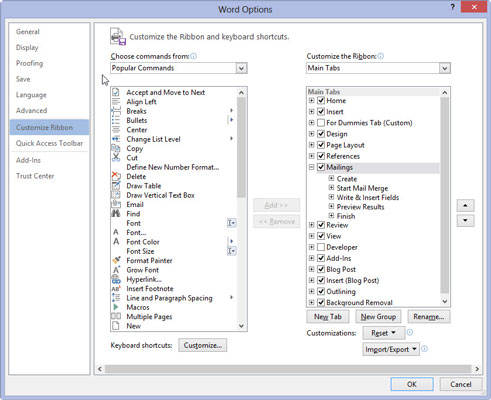
The Customize Keyboard dialog box appears. You can use this dialog box to reassign all keyboard shortcuts in Word — and even create a few new ones.
From the list of Categories, choose Home Tab.
You will see a list of commands.
From the list of Commands, choose Edit→Find.
This is what you really want for the shortcut.
Click the mouse in the Press New Shortcut Key text box.
This will give you your shortcut.
Press the Ctrl+F key combination on the computer’s keyboard.
You may notice that Ctr+F is already assigned to the NavPaneSearch command. That setup is about to change.
Click the Assign button.
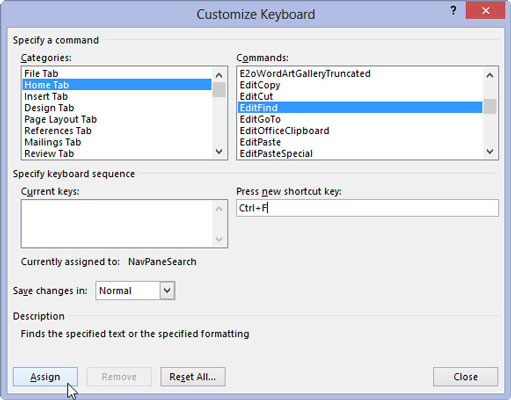
This assigns your shortcut.
Click OK.
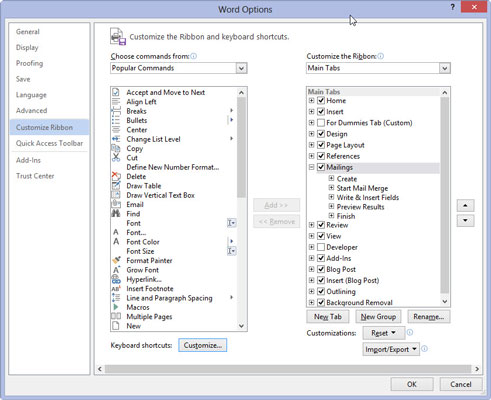
That’s it! You’ve changed the mapping. Go ahead: Press Ctrl+F. You see the Find and Replace dialog box with the Find tab upfront. Congratulations!
The Navigation pane can still be accessed: On the View tab, place a check mark by the Navigation Pane item, found in the Show group.






