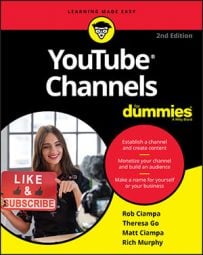The default channel icon in YouTube is the purple box below the left side of your banner art. It’s marginally okay, but nothing to write home about, so you’ll definitely want to replace it. When you replace the default icon, you can also upload a spiffy banner, and an icon to watermark your videos. Upload a compelling icon and banner to attract viewers to your channel.
When you have your icon, banner, and watermark ready to rock and roll, follow these easy steps to add the artwork to your channel:
- Log into your YouTube channel.
- Click the Your Channel icon. Your page appears in all its glory along with a Customize Channel button below the current channel banner.
- Click the Customize Channel button. This opens the Customize Channel page, which has three sections: Layout, Branding and Basic Info.
- Click the Branding link.
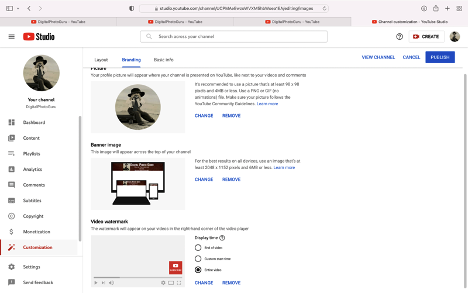
In the Branding section, you have three options: Picture, Banner Image, and Watermark. To get the lowdown for each option, read on.
- Picture: This is your avatar. You can upload a company logo, or a picture of yourself. The picture must be at least 98 pixels x 98 pixels and less than 4MB file size. We suggest you upload a video that is 400 pixels by 400 pixels. The picture can be a .png or .gif file (no animated GIFs). To make sure you comply with YouTube’s rules and regulations and learn more about customizing your channel, click the Learn More link. If your channel does not have a picture, click Upload, which enables you to upload a picture. If you currently have a picture on your channel, you have two options: Change which enables you to replace the current picture, or Remove, which replaces the current picture with the default YouTube picture.
- Banner: This piece of artwork should grab the viewer’s attention. As of this writing, the banner must be at least 2048 pixels by 1152 pixels with a file size of 6MB or less. The .png file format works well for the banner, especially if your banner has text. To find out more about banners and channel customization, click the Learn More link. If your channel does not have a banner, click Upload, which enables you to upload a banner. If your channel currently has a banner, you have two options: Change which enables you to replace the default channel banner, or Remove, which replaces the current banner with the default YouTube banner.
- Watermarking: This option enables you to add a watermark at the start or end of a channel video, or gives you the option of displaying the watermark for the duration of a channel video. Your watermark must be square with a minimum dimension of 150 pixels by 150 pixels and less than 1MB in file size. The .png format works well for watermarks. To find out more about watermarks and channel customization, click the Learn More link. If your videos do not have a watermark, you have the option to Upload. If your videos currently have a watermark, your options are to Change the watermark or Remove it.