The number of pages on the Home screen isn’t fixed. You can add pages to your Android tablet. You can remove pages. You can even rearrange pages. This feature might not be available to all Android tablets and, sadly, it’s not implemented in exactly the same way.
The stock Android method of adding a Home screen page is to drag an icon left or right, just as though you were positioning that icon on another Home screen page. When a page to the left or right doesn’t exist, the tablet automatically adds a new, blank page.
Other tablets may be more specific in how pages are added. For example, you can choose a Page command from the Home screen menu.
Samsung tablets feature a Home screen page overview. To edit Home screen pages, pinch the Home screen: Touch the screen with two fingers and drag them together. You can then manage Home screen pages.
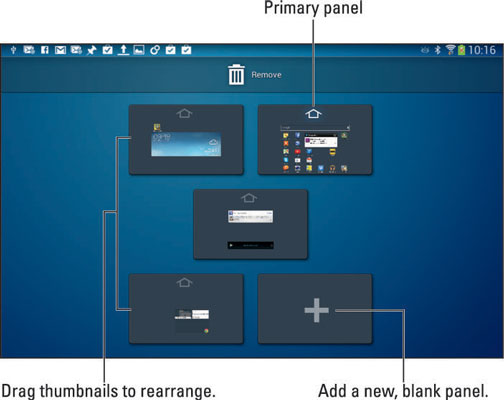
Generally speaking, to rearrange the pages, long-press and drag it to a new spot. When you’re done, touch the Back or Home icon.
The maximum number of Home screen pages may be three, five, seven, or nine, depending on your tablet The minimum is one.
On some tablets, the far right Home screen page is the Google Now app.
Some tablets allow you to set the primary Home screen page, which doesn’t necessarily have to be the center Home screen page. There are different ways to accomplish this task. The most common one is to touch the Home icon in a thumbnail’s preview.
If you can’t locate the Page command, if the Home screen lacks a long-press menu, and if pinching the screen doesn’t work, touch the Menu icon. Choose the Edit Page command.

